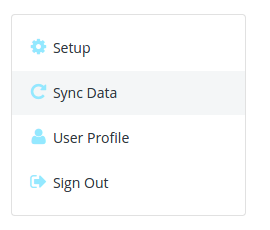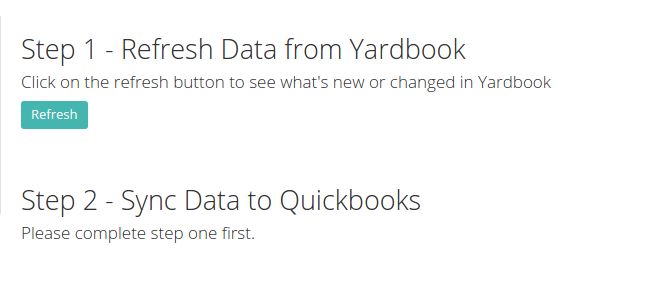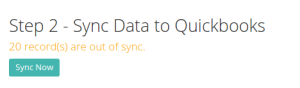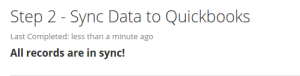Once you have completed your initial setup, you can start syncing data from Yardbook to Quickbooks.
First, navigate to the “Sync Data” Page.
Click on the “Refresh” button to pull all new and updated records from Yardbook. This will tell you what’s been changed.
Once refresh is completed, you will see a list of invoices/payments and their current status.
Click on “Sync Now” to start syncing these records to Quickbooks.
Depending on the number of records, your initial sync may take a long time (ex. 20-30 minutes). However, you may close the browser window at any time during the sync, and come back later to check the status.
Once the sync is completed, you will get a confirmation on the Sync Data Page.
The next time you come back, simply repeat the steps above to find out what’s been changed in Yardbook, then sync to Quickbooks.