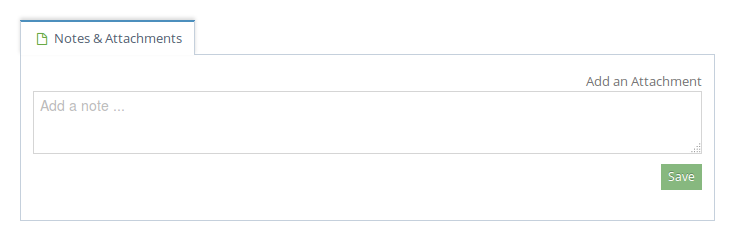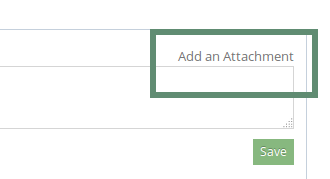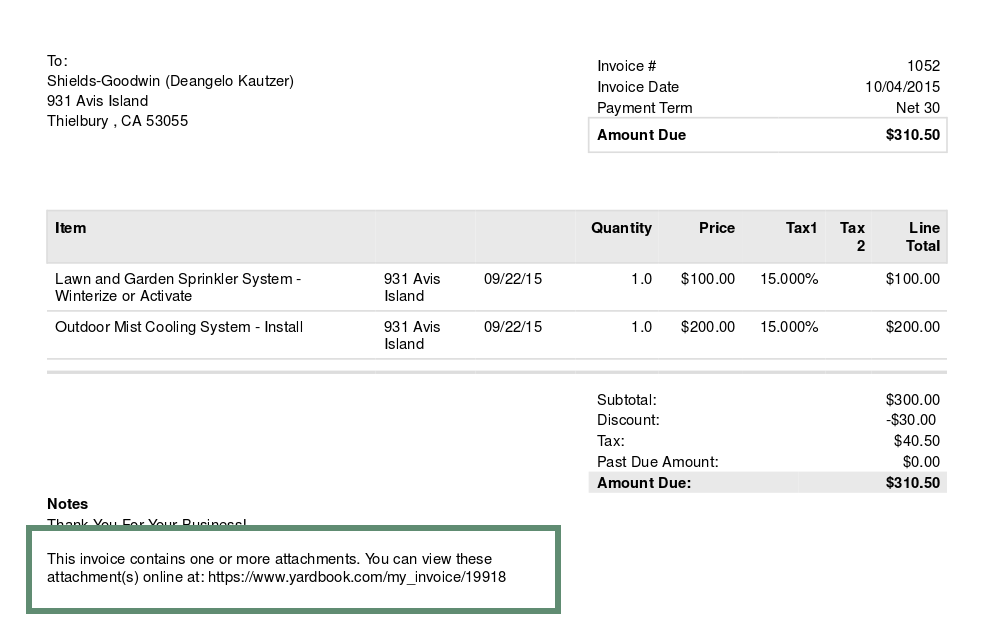You can add one or more attachment(s) to an invoice, and make them visible to your customers. Once your customer receives the invoice, they will be able to access these attachments online.
Add Attachments to Invoice
To add attachment(s) to an invoice, first you need to open the invoice page.
Scroll down to the “Note/Attachment” section.
Click on the “Add an attachment” link.
This will open the add attachment panel. Select the file you’d like to attach, and make sure to select the “Let customer access this file online” checkbox. Then click “Save File”.
You have successfully added an attachment. Continue to add more files if needed.
Note: if you don’t check the “Let customer access this file online” checkbox, the attachment will be private and only accessible by your team members.
Send Invoice
You can send out the invoice as you normally would, either via email or print on paper.
Customer Access
Once your customer has received the invoice with attachments, he/she will be instructed to open these attachments online.
Email Invoice
Printed Invoice (PDF)