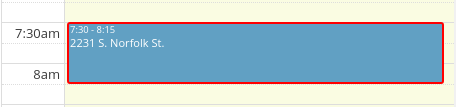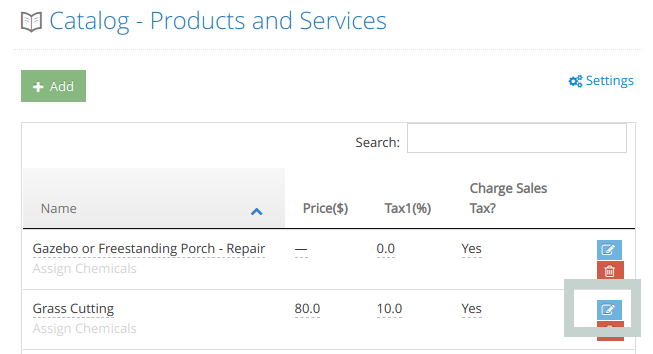The Job Calendar View offers a simple drag and drop interface to manage your jobs. There are several customization options for the job calendar, and these options are applied to both Calendar View and Assignment View.
You can customize these options by clicking on the “Edit Settings” link in your calendar view.
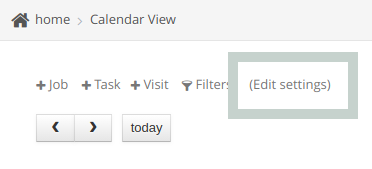
Customize Display Value
You can customize the value that’s displayed in each calendar cell.
By default, Customer Name is displayed in the calendar cell.
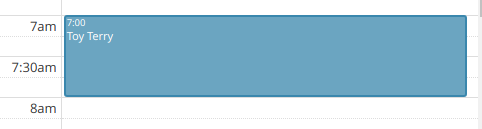
To display the Property Address instead, select the following option in the calendar settings page: Display property address on calendar cells
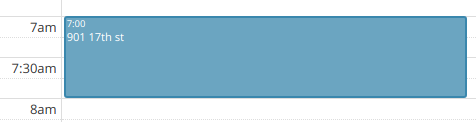
Finally, you can also choose to display the job description on a calendar cell. Select this option in the calendar settings page: Display job description on calendar cells
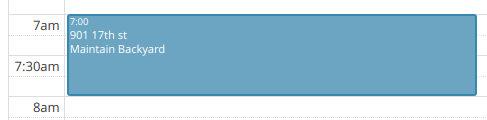
Calendar Color Settings
By default, the calendar cells have a background color based on its status.
- Blue – Active Job
- Grey – Completed Job
- Red – Cancelled Job
Customize calendar colors based on employees/crews
You can specify a background color for each calendar cell based on the employee or crew that’s assigned to the job. Select a background color by clicking on the “by employee & crew” option, and pick a color for each employee/crew.
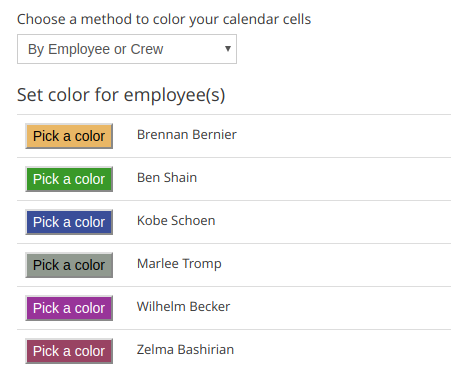
Customize calendar colors based on services
If you have added services to your jobs, you now have the ability to display a border color based on that service, so it’s easier to see your service schedule at a glance.
To set up this feature, first, open your product catalog and select the service you’d like to configure.
Sitemap -> View Catalog
Click on the blue edit button.
Once you are in the edit page for your service, scroll down the page and click on the “Advanced Options” link.
Now you can choose a color for this service and save your settings.
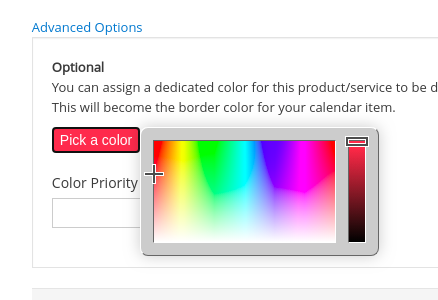
Note: If there are multiple services added to a job, you can define color priorities to display the color with the highest priority.
Once you’ve configured your service color, the next time you load the Calendar View you’ll see those calendar cells with a dedicated border color.