Yardbook has an Android app and an iOS app.
To install the Android app, you can go to the Google Playstore and search for the Yardbook app, or click on this link:
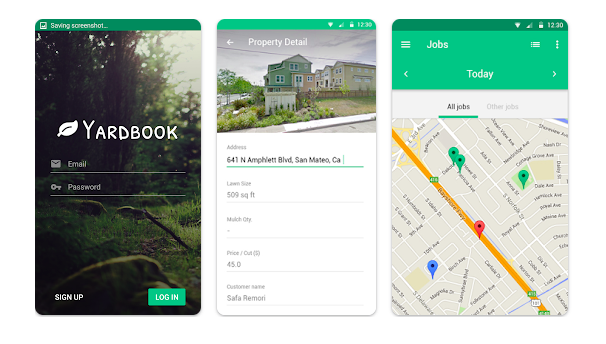
Key Features
Our Android app is designed for the field team members, it works both offline and online. This will support users when they do not have access to the internet while in the field.
- Manage Customers
- Manage Properties
- Manage Job Status
- Get Directions
- View Routes
- Track Time
- Take Photos
- Add Notes
- Calculators
- Calculators
- Mulch, Top Soil, Gravel
- Fertilizer
- Plant
Accessing Additional Features
If you need to access additional features, you can use Yardbook’s mobile web app through the browser. It uses the same platform as our regular web application, and it is responsive to a mobile browser. Click here to learn more.
Data Sync
After you download the app, you need to log in and sync data from your Yardbook account to your phone. This may take up to several minutes depending on the amount of data you have, and requires internet connection.
Once your data has been synced, you may start using the app right away. Any changes you make within the app will be synced to the server automatically. Your app will sync with Yardbook every couple of hours.
You can also trigger the sync anytime by clicking on the icon, which can be found on the Sync page.
If your phone loses internet connection, it will wait until the next time it detects internet to restart the sync.
I Need Real-time Sync
If you need your changes synced with the server in real-time, you can use our mobile web app instead. More info here.
Timezone Difference Error
We implemented a feature on the app to make sure the timezone on your phone and your Yardbook account are the same. This is to ensure the accuracy of the synced data.
To check/change the timezone of your Yardbook account, you need to first log into your Yardbook account through a browser. Navigate to Sitemap -> Company Profile -> Settings. Under the settings page, go to the time zone area and adjust the timezone according to your location.
Job Completion Emails Delays
If you’re using the android app to complete jobs, it will need to sync with the server before the job completion email is sent.
As soon as you sync, the email should go out to your customers. However, if you haven’t synced for a few days, then the notification will be delayed.
Also, you can manually trigger the sync anytime by going to the Sync page in your app.
GPS Location Tracking
If you have enabled GPS Location tracking, every time your employee clocks in or clocks out, their Geolocation will be saved. The android app will look for locations accurate within 25 meters. Sometimes there may be a small delay if the app does not find an accurate location right away. There are multiple ways your device will help detect the GPS location.
I’m Not Seeing the Latest Timesheets on the Admin App
Your employees’ timesheet records will be synced to the server only after employees have clocked out. Since this app works without active internet, it syncs with the server every couple of hours when there is a live connection. You can also trigger a sync by manually going to the Sync screen in the app.
If you want to track activities as they happen, you can ask your employees to use our mobile web app. The pages are responsive for a mobile screen, anything your team does will show up on your account in real-time.
