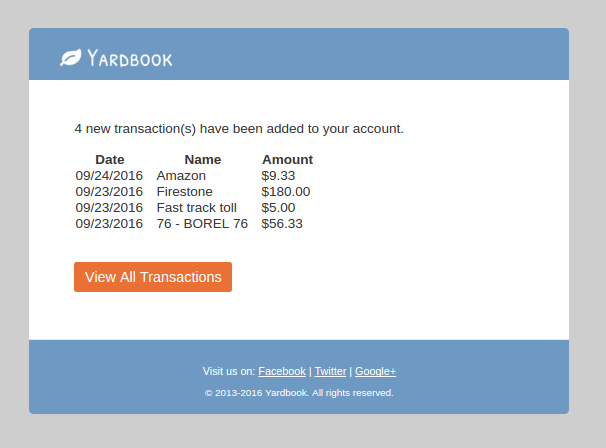Tutorial
Our users have been able to manage their expenses on Yardbook from the very start, but creating expenses is still a tedious task for many businesses.
With our latest enhancement, you can now connect your bank accounts and credit cards with Yardbook. Yardbook will then pull your expenses automatically and notify you when new transactions are added to your account. This way, managing expenses takes minutes instead of hours. To access this feature, click on Sitemap, then click on the “Sync Bank Transactions” link.
Set Up
Click on the “Sync Bank Transactions” link from your sitemap.
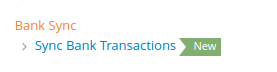
This will take you to the page to set up your banks and credit cards.
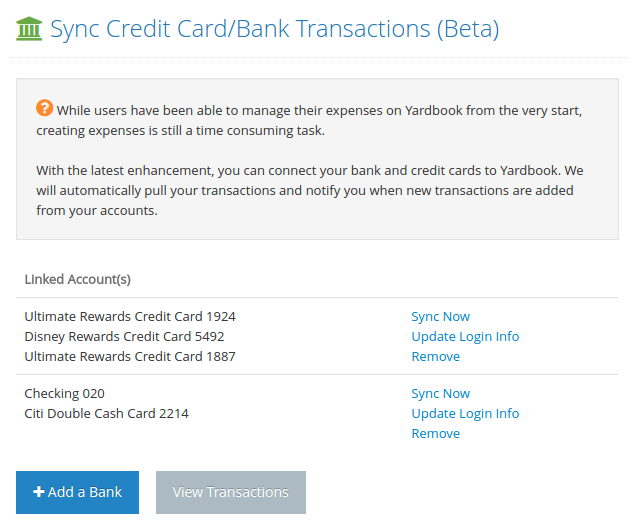
Click on the “+ Add a Bank” button to link to your bank / credit card.
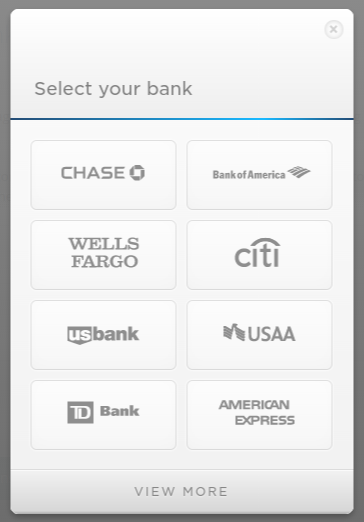
Choose your bank / credit card company, and complete the process to connect to your account.
Once you have successfully connected to your bank, you will see your list of accounts in the same view. It will take 5-10 minutes for the system to download your transactions from the bank.
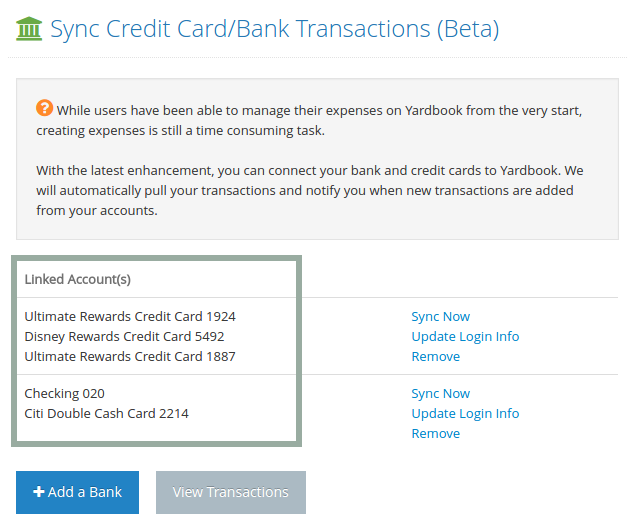
View Transactions
Once the account has been linked. It will take 5-10 minutes for the transactions to be downloaded. Once they are in the system, you can view all the transactions by clicking on the “View Transactions” button.
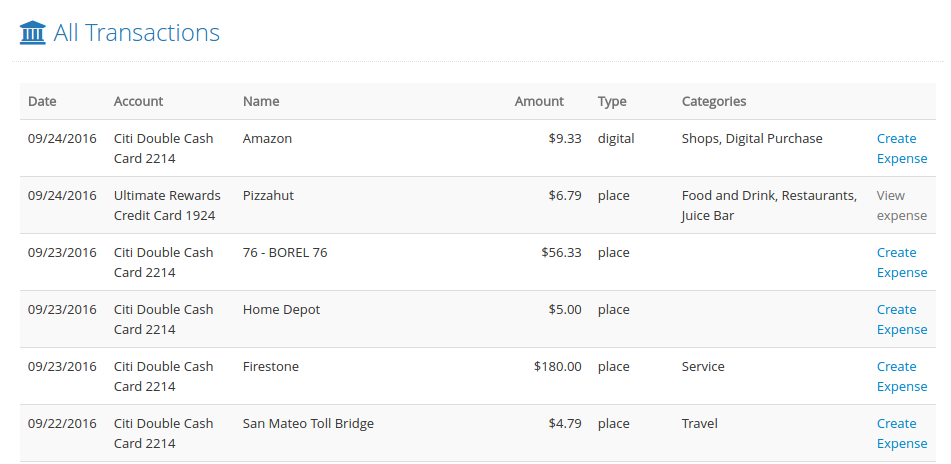
From this page, you can view all your transactions. You can also turn a transaction into an expense by simply clicking on the “Create Expense” link. This way you will not easily miss a charge, and don’t have to create expenses manually one by one.
Ongoing Sync
Once you’ve linked your bank account, Yardbook will try to pull new transactions once a day. If any new transactions are added, you will receive an email notification from Yardbook.