This feature is a part of Yardbook’s Premium Business Package.
Yardbook gives you the ability to send an email to one or more customers at once. This feature can be used to for invoice reminders, schedule confirmations, delay notifications, and many other types of notifications.
In this tutorial, we will cover the following topics:
- Build a recipient list for the email message
- Send bulk email messages
- Receive an email message from your customer
- Respond to a reply
Build a recipient list for the email message
In order to send bulk email messages, you need to first identify who the recipients of the message will be.
On the sitemap, under Customers, click on ‘Send Bulk Message’.
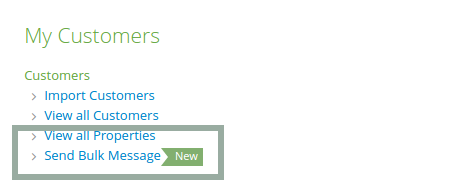
This will send you to the bulk messages page which displays any messages you may have sent in the past.
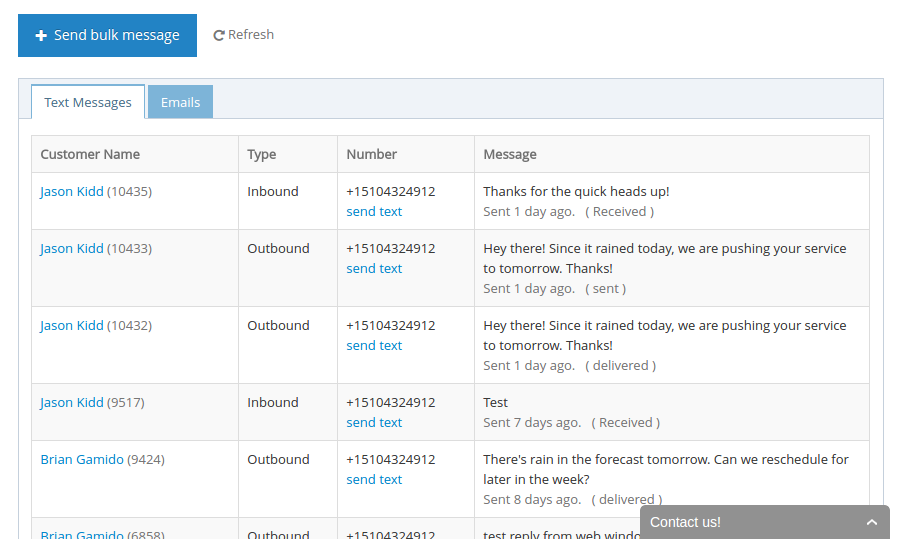
Click on the blue ‘Send Bulk Message’ button. This will take you to the Generate Customer List View.
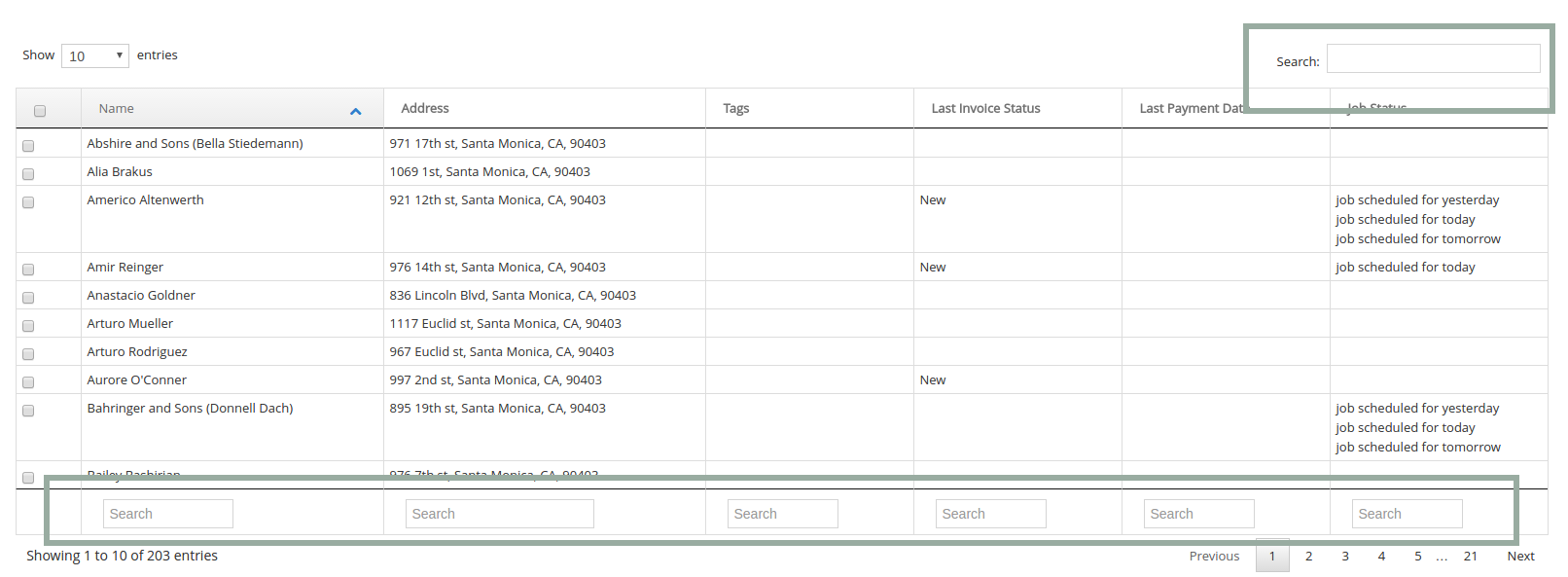
You can search on any of the fields on the bottom, to narrow down the customer list to whom you want to message.
You can also click on one of the predefined queries to help you narrow down the list, based on the current activities in the account.
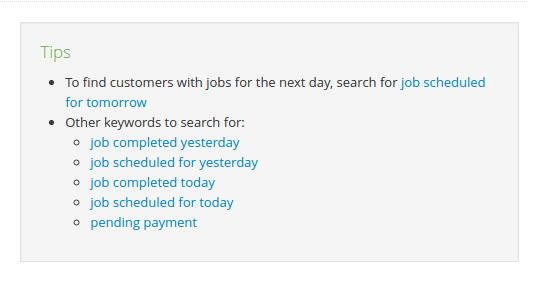
For example, let’s say there was rain in the forecast for tomorrow, you may want to send a message to all the customers on the schedule for tomorrow to reschedule.
In this case, you would click on the ‘job scheduled for tomorrow’ link.
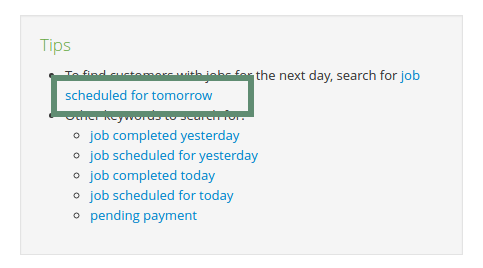
In the customer list, you will see all the customers on the schedule for tomorrow.
You can add customers to your list simply by clicking on the customer records.
Yardbook also has other pre-defined customer filters; including customers who had jobs completed yesterday, and customers who have pending invoices.
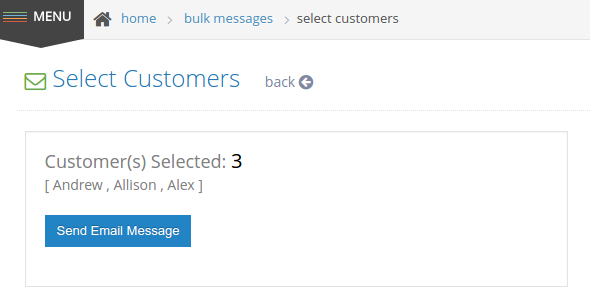
Once your recipients are added, you will see them in the ‘Customers Selected’ Section toward the top of the page.
Send bulk email messages
After you have built your recipient list, you can now send the bulk email message.
Click on the blue ‘Send Email Message’ button.
This will take you to the Send Email Screen.
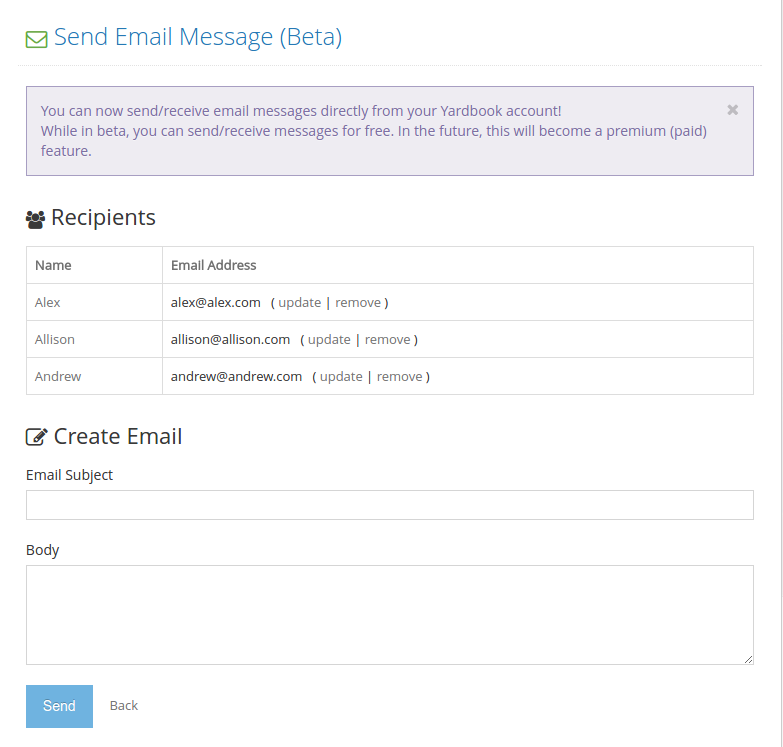
Simply enter a subject line and email body. Then, click on the blue ‘Send’ button to send.
Once your message has been sent, you will return to the email message list page. Here you will find the latest status of your message. If any email address is bounced back, you will also find the updated status here.
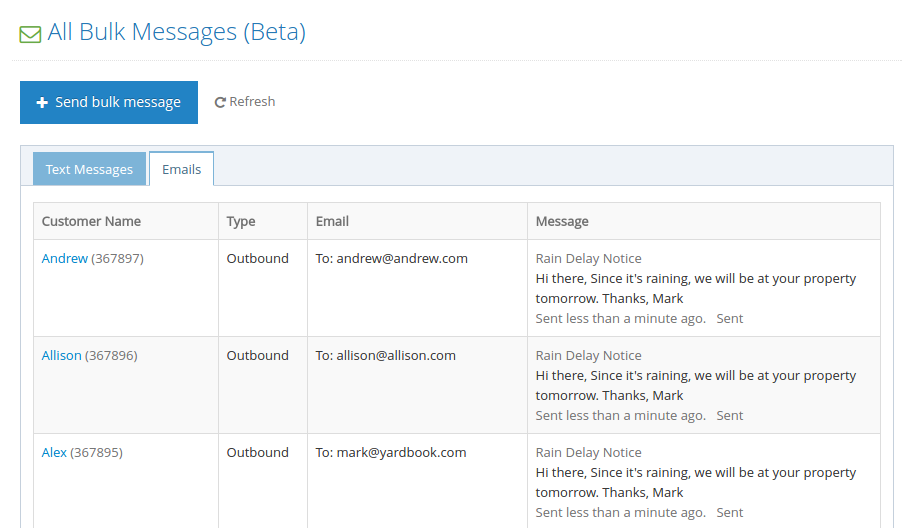
Receive an email message from your customer
When your customer receives an email from you, they will get a message that looks like this.
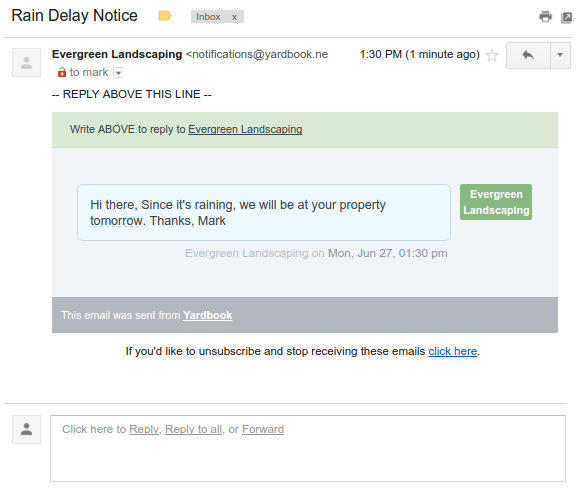
If the customer would like to reply to your email, they can simply hit “Reply” in their email program, and send a response. Once a response has been received by Yardbook, it will be routed back into your account, and you will also receive an email from Yardbook.
Respond to a reply
If you would like to respond at this point, you can reply to the email message directly and your email will be forwarded to the appropriate customer.
