Charging a late fee can be a useful way for a business to encourage customers to make timely payments and to compensate the business for admin costs and potential loss of revenue associated with late payments.
You can quickly find late/unpaid invoices and add late fees through the Surcharge feature.
To get started, navigate to the Invoice List View and select the “Apply Surcharge” option from the drop-down menu.
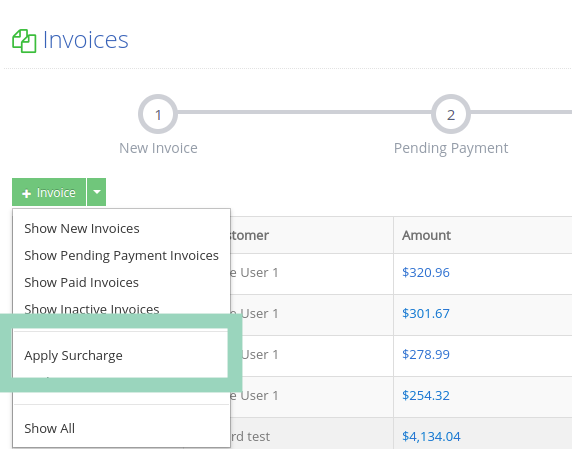
If you don’t already have a “Late Fee” type of surcharge, you can click on the “Add a new type of surcharge link”.
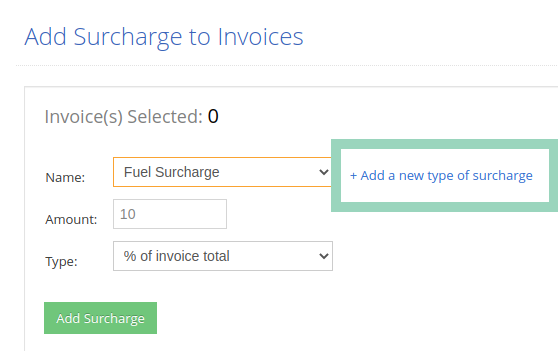
You can either add a fixed dollar fee, or a percentage based fee. If you choose the percent option, the calculation will be done based on the invoice’s total amount.
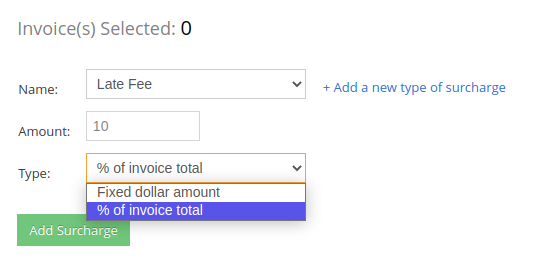
Now you can adjust the filters to find invoices which are late. First, change the invoice status filter to “Pending” to show only unpaid invoices. Then, use the “By Age” filter to identify those invoices that have passed your late charge limit. (Ex. 30, 60, 90 days etc…)
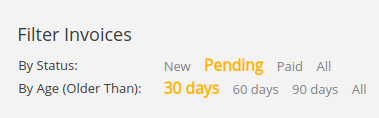
After the invoices are updated, select the invoices and click on the “Add surcharge” button.
Note: Since the fees are added as new line items, if an invoice has a discount %, it will also apply to the late fee. If you do not want to apply the same discount to your late fee, you will need to manually adjust the late fee amount on the invoice.
