Introduction
Tutorial
The inventory tracking feature gives you the ability to track the inventory levels of your chemicals and supplies so that you’re always on top of your inventory needs. You can manually log inventory usage, and automatically record usage based on your jobs or chemical applications. The system will also alert you when your inventory levels are getting low.
Key Benefits
- Automatically adjust inventory levels based on your completed jobs
- Automatically adjust inventory levels based on chemical application records
- Set an alert and get notified
Getting Started
First, navigate to Sitemap -> Track Inventory
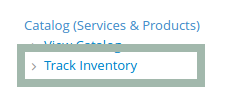
Click on the “+ Add” button. You will be prompted to select a Chemical or a Product to track.
- Select “Chemical Inventory” if you’d like to track your chemical inventory
- Select “Product Inventory” if you’d like to track an item that’s not a chemical
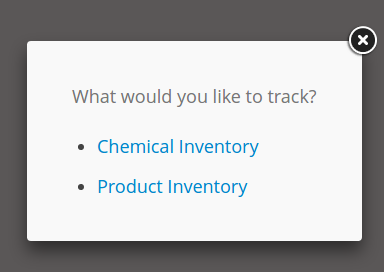
Once you’ve selected the type of inventory you’d like to track, Yardbook will display a list of chemicals/products in the system. Select the item you’d like to track from this list. If the chemical/product has not been added to the system, you can add a new chemical or product first then return to this page.
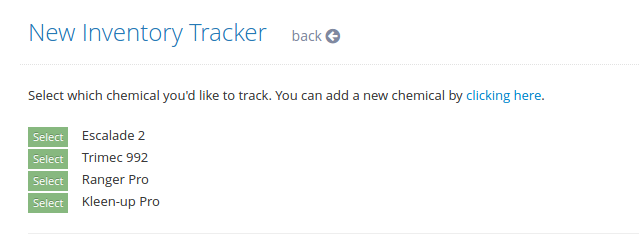
After you’ve selected a product/chemical inventory, you’ll be prompted to enter more details.
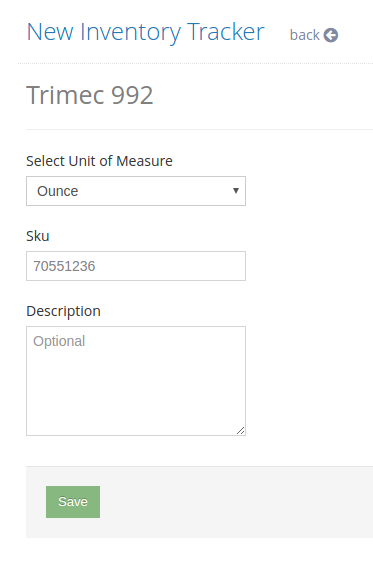
Select a Unit of Measure to reflect the unit you’d like to track. This will become the tracking unit for this inventory, and cannot be changed once it’s set.
After entering Unit of Measure, you can also add a SKU # or a Description; however, these fields are not required.
Once done, click on “Save” to add this inventory tracker to the system.
Enter Initial Quantity
In the inventory tracking page, you’ll be able to enter the amount of inventory you currently have.
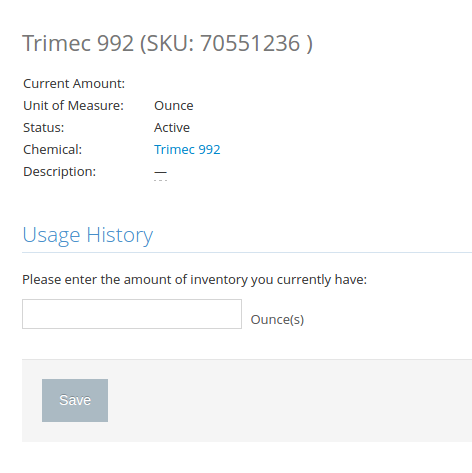
Simply enter the amount and click “Save”. Now you’ll see the initial amount in the “Usage History” section of the page.
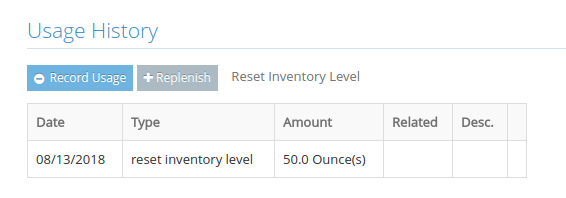
Manually Recording Usage
Click on the “Record Usage” button to manually enter the amount consumed.
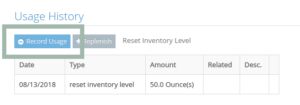
Add/Replenish Inventory
To add new amounts to your inventory, click on the “Replenish Inventory” button.
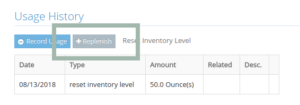
Reset Current Inventory
If you need to reset the current inventory level, you can do it by clicking on the “Reset Inventory Level” link.
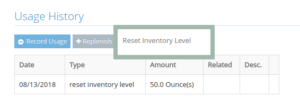
Automated Inventory Tracking
To automate inventory tracking, first, click on the “+ Add” button in the Automated Inventory Tracking Section.
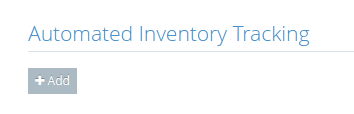
Chemical Inventory
If this is a chemical inventory, you will see the following message, and click on “Save” to activate this feature.

The next time you create a chemical application record for this chemical, Yardbook will automatically create an inventory usage record and update the available inventory for you.
Note: Make sure the “Amount Applied” field of your chemical application records has a valid number amount and uses the same unit of measure as this chemical tracker.
Product Inventory
You will be prompted to select a Service/Product, and an amount to deduct each time a job linked to this type of service/product is completed.
Click “Save” when you’re done.
Low Inventory Alerts
You also have the ability to set an alert level for each inventory tracker. When the alert level has been reached, Yardbook will automatically send you an email notification. This helps you ensure that you never run out of supplies when you need them.
To set up this alert, simply enter a threshold amount in the “Low Inventory Alert” section.

