This feature is currently in beta. Please contact the support team if you’d like early access. ([email protected])
Building up your online rating can be a daunting task. At any moment, you may need to determine who to request reviews from, when to send a request, and what message to send out.
Yardbook helps to simplify this process by providing a Review Dashboard and a workflow dedicated to collecting new reviews.
In the Review Dashboard, you can quickly query for:
- Customers with recently completed jobs
- Customers who have submitted a survey
- Or, customers who have recently made a payment
Any of these filters will help you build a corresponding list of customers. After going through the results, and selecting one or more customers, you can send a batch message to request reviews.
Finally, as you start to receive reviews from customers, you can record/track them in the system.
In addition to the Review Dashboard, you can also add a dynamic block to your email templates, and gather reviews automatically. Click here for more info.
Steps
- Add Social Media Links
- Set up Email Template(s)
- Search for Review Candidates
- Send Review Requests
- Register Inbound Reviews
Add Social Media Links
The first step is to make sure you add all your social media links in Yardbook. These links can be used in your email templates.
Navigate to Sitemap -> Review Dashboard
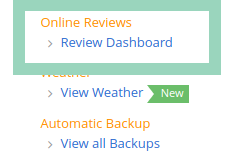
Then, click on “Edit Social Link” to set up various social links you may have.
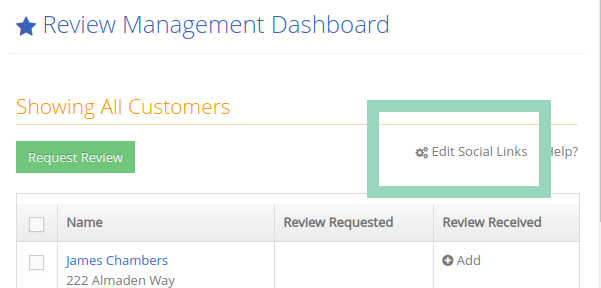
You can set up the link you plan to use (Ex. Google, Nextdoor…), and leave the other links blank.
Set up Email Template(s)
Next, you will set up one or more email templates for gathering new reviews.
To set up the default email template, first navigate to the “Email Templates” page.
Sitemap -> Settings -> Update Email Templates
Then, click on the “Request for Review Email” link.
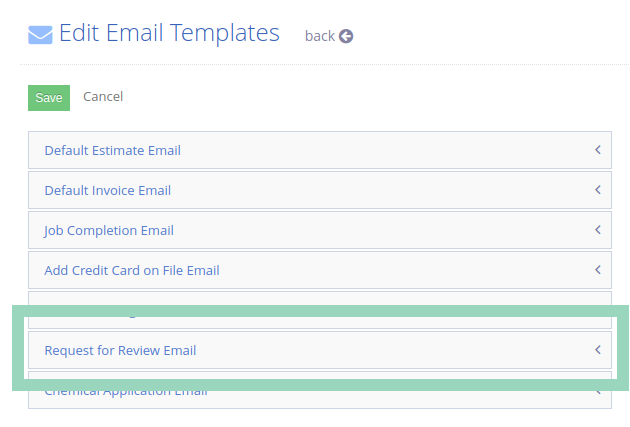
Here, you can create a default email template for reviews. If you’d like to set up additional email templates, you can click on the “add more versions” link.
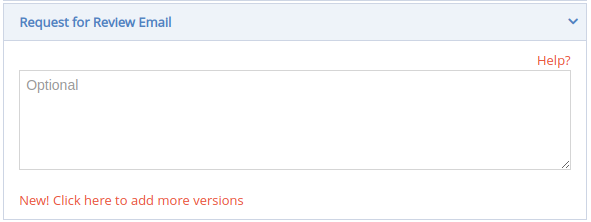
To help you save time, we have created a number of templates for reference. Feel free to use these templates for ideas or as a starting point for your own template.
Search for Review Candidates
If you have a long list of customers, finding candidates to ask for new reviews can be a lot of work. The Review Dashboard can help you narrow down the list quickly by using predefined filters.
- Customers with recently completed jobs
- Customers who have submitted a survey
- Or, customers who have recently made a payment
Navigate to the Review Dashboard:
Sitemap -> Review Dashboard
Click on one of the customer filters to narrow down your list. By default, the list is ordered by recently completed jobs.
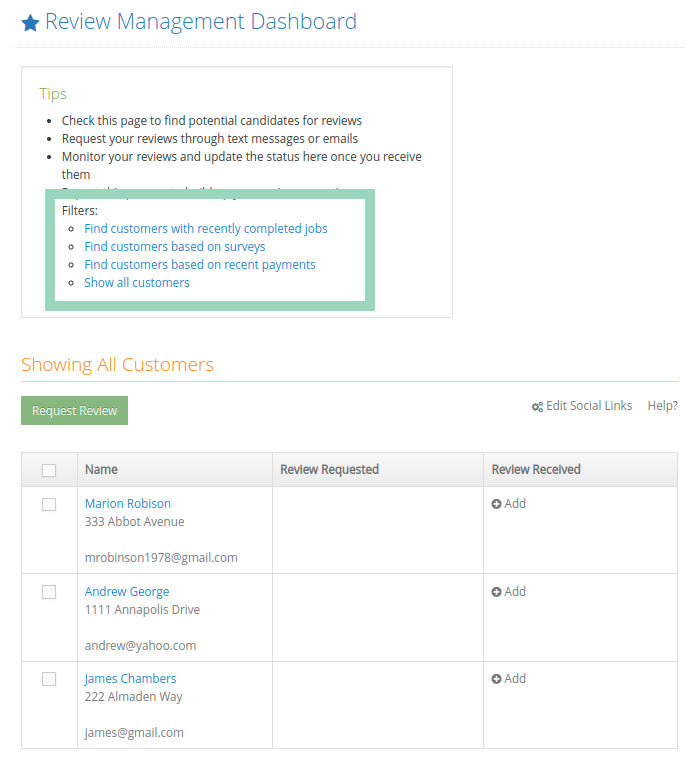
Send Review Requests
Select one or more customers from the list above, and click on the “Request Review” button.
Pick the “Email” option from the popup.
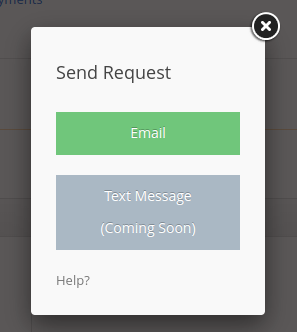
Note: A text option will also be available in the future.
On the next page, you’ll be able to select an email template (if you have multiple templates), as well as a subject line for the message.
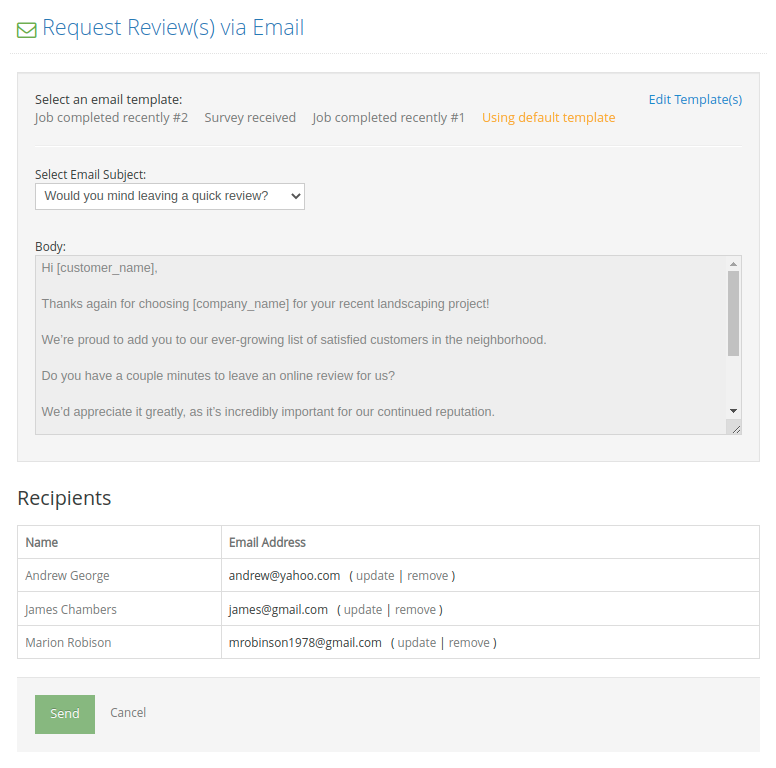
Once you are done with your selections, click on the “Send” button to send out this email batch.
Yardbook will process all the emails in the background, and you will receive an email confirmation once the tasks are completed.
Register Inbound Reviews
As you start to receive reviews from your customers, you can record them in the system. Updating this information will help you track which customers have already left a review, and prevent duplicate requests in the future.
From your Review Dashboard, click on the “+ Add” link for a customer review.
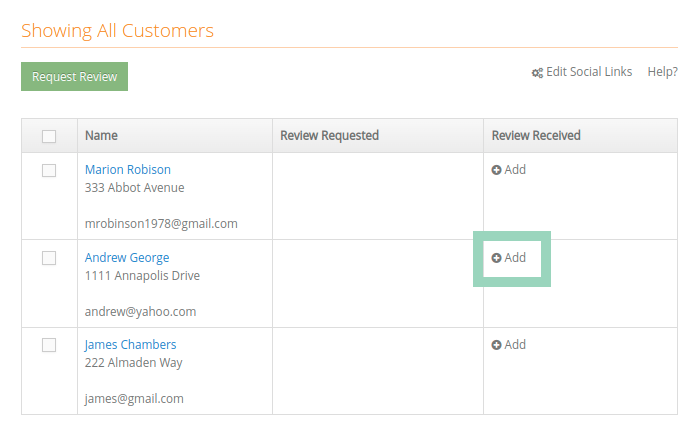
Then enter the details of your review, and click on the “Save” button when you’re done.
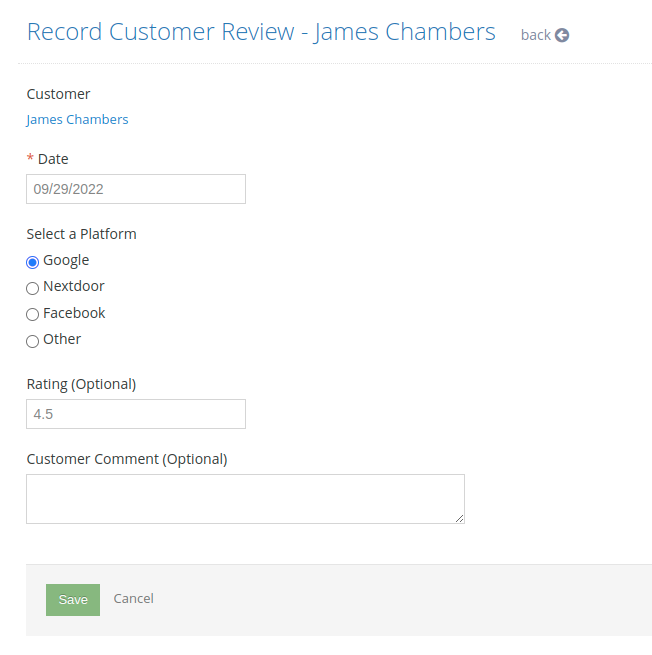
Repeat the Process Frequently
It is important to repeat the above steps frequently to make sure your review information is up to date, and that you continue to grow your online presence through new customer reviews.
