Introduction
Tutorial
Based on your feedback, we’ve decided to launch a completely new suite of features to help you manage Chemical Applications for your clients.
Our goal is to minimize the effort required to set up chemical applications and track them over time, by creating a flexible system that’s adaptable to any business model.
Here are the key features that we’ve added with this release:
- Setup your chemicals in advance
- Link chemicals to your catalog services
- Auto-generate chemical records for new jobs
- Automatically set weather data based on GPS location
- Easily email/print chemical records to your customers
- Manage chemical mixtures
- Auto attach chemical records to invoices
- Auto set start/end times
Setting Up Your Chemicals
To get started with this feature, you’ll first need to add your chemicals to the system. This is a one-time process that allows you to use the same information for all your chemical application records.
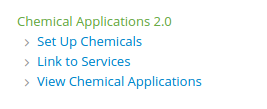
Next, click on “New” to start adding your chemicals. This will take you to the New Chemical Page.
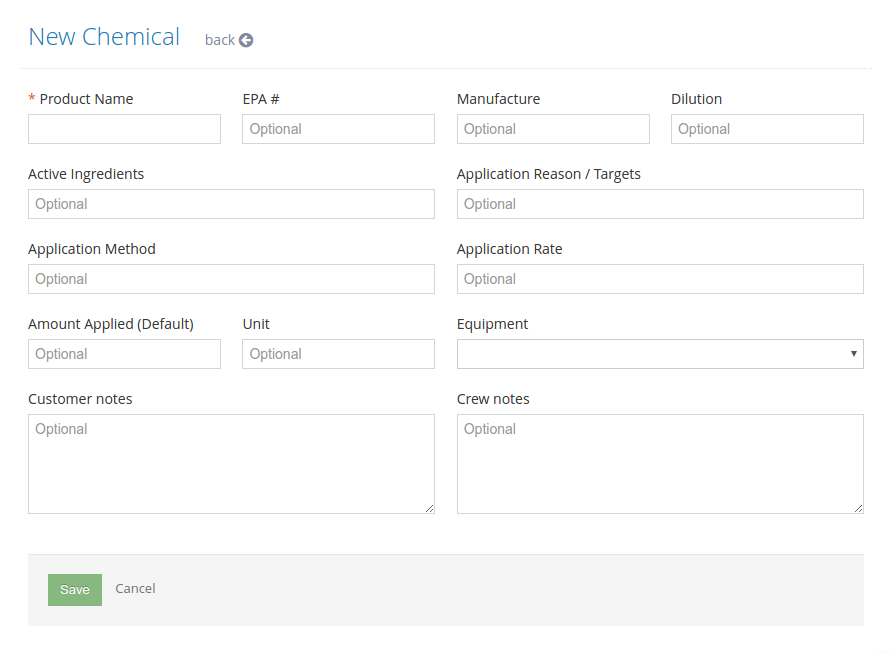
Enter all the default information for this chemical here and click “Save” when you’re done.
Now the chemical has been added to the system and can be used for recording your applications. You may store as many chemicals as you’d like in the system for future use.
Link Chemicals to Services
As you may already know, you can add your services to your Yardbook Product Catalog and use them to create jobs in the future.
With this new set of features, you can also link chemicals to your services so that Yardbook is aware of which chemical records need to be generated for each job.
To link chemical(s) to your services, navigate to Sitemap -> Chemical Applications 2.0 -> Link to Services
Next, locate the service you’d like to assign chemicals to and click on the “Assign Chemicals” link.
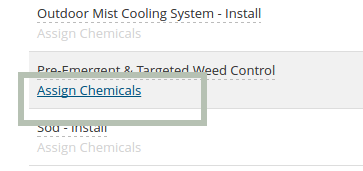
This will take you to the Chemical Assignment page.
Click on the “+ Add” button.
This will display a list of chemicals you’ve created. Here, you can select one or more chemicals to add them to your service.
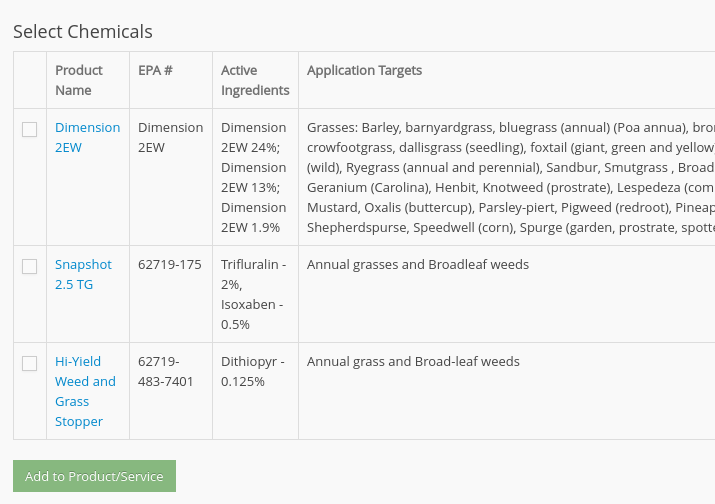
When you are done, click on “Add to Product/Service” to link them to the service.
The values you set below will be used when chemical records are automatically generated (Ex. Application targets, Application method, and Default Amount).

Automate Chemical Amounts Based on Property Lawn Size
In addition, the system can automatically calculate the amount applied based on the lawn size of a property, offering a deeper level of automation. If you set the Lawn Size Multiplier Amount field, Yardbook will automatically multiple this value with the lawn size to get the amount of chemical applied, provided that the property has a valid numeric lawn size. For example, if you’re applying 1 lb of chemical for each 1000 sqft. You can set the multiplier to (1/1000), which is 0.001.
Generate Chemical Records from Jobs
Once you’ve linked your chemicals to your services, you can use Yardbook to automatically generate chemical records for you.
To generate a chemical record for one of your jobs, navigate to the Job Details page and first make sure that the proper services have been added.
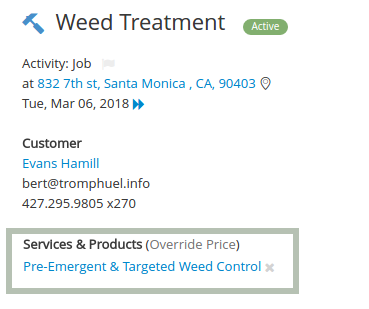
Then click the “Track Chemicals” link.
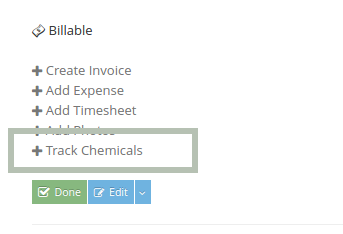
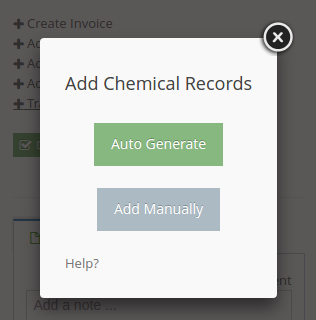
The system will automatically generate the relevant chemical records for you and save them to your job. It’ll pull the property address, weather data based on GPS location, and log the chemicals applied.
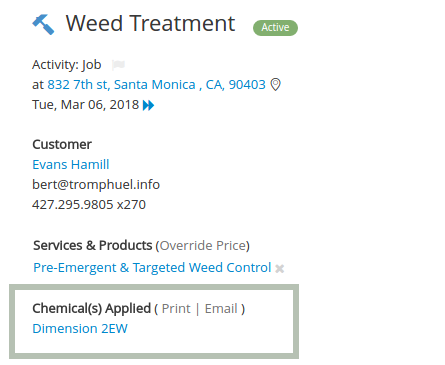
You can always go into these records and update them further if necessary.
Once you’re done, you can easily print or email the chemical records to your customer.
Attach to Invoices
You can auto attach your chemical records when generating invoices from your jobs.
Access Control
Currently, the chemical application features are accessible through the web application. Our web app has a responsive design and will work nicely in a mobile browser.
Also, if your employees have limited access, you will need to use the Advanced Access Control Feature to grant them access to log chemicals.
Here is a list of related permissions for these users:
- 1200 – Access Admin Job Views
- 1216 – Access Jobs Details Page
- 1240 – Update Existing Jobs
- 3330 – Add/Update Chemical Applications 2.0
- 3340 – Delete Chemical Applications 2.0
- 3350 – Get Live Weather Information
Create Chemical Record Manually
If you’d prefer to manually add chemical applications to a job, you can do it directly from the Customer Details Page.
Simply click on the “+Chemical” button next to the property you’re working on and add it in.
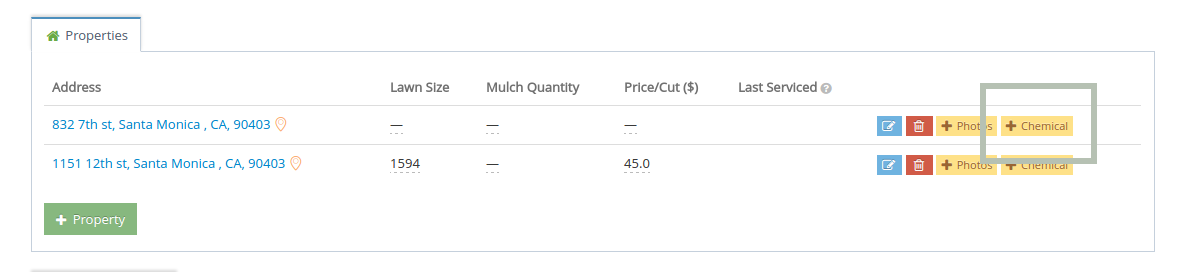
When manually creating chemical applications, you can still use the auto-weather feature and select the chemicals from your chemical list.
