This feature is currently in beta. Please contact our support team directly for early access.
Yardbook users have always enjoyed the ability to create recurring jobs with our platform. Generally, a recurring job will run throughout the year and continue until its end date.
Now, you’ll have the ability to add off-season periods to your account and apply these off-season periods to your recurring jobs.
When you set up this feature, your recurring jobs will not be created during the off-season. They will automatically resume once the off-season period is over.
Set up
To set up your company’s off-season period(s), first navigate to the Recurring Activities page and click on the set up ‘Off-season periods’ link.
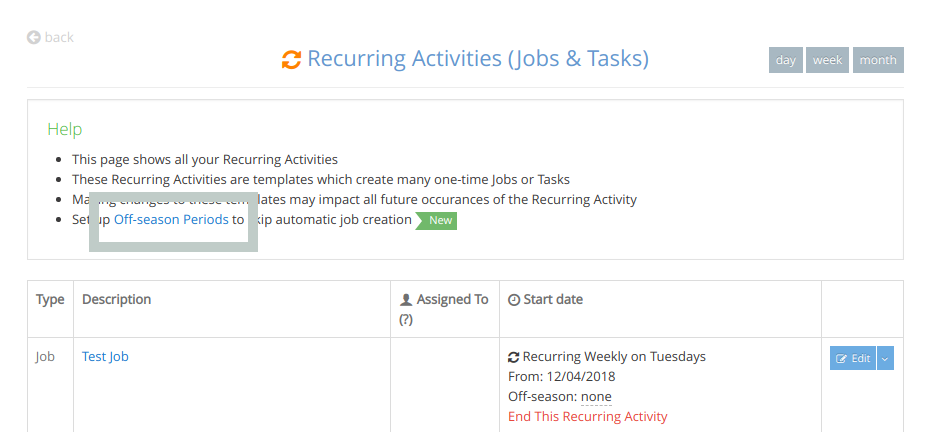
Once you are in the Off-Season Periods page, click on the “Add Off-season Period” button.
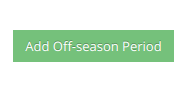
On the next page, you can enter the details about your off-season period.
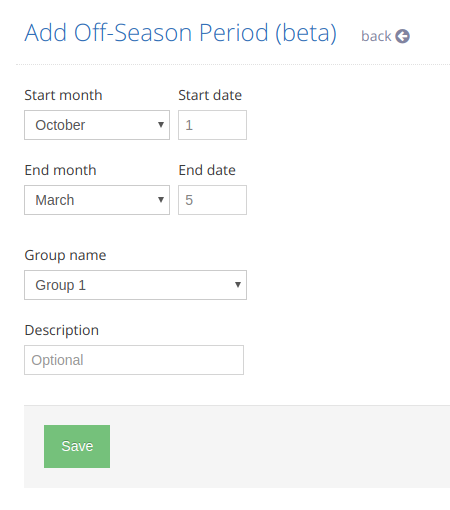
Each period is assigned to a group name and you can apply it to any recurring job(s) by editing the ‘Off-season Group’ field for that job.
Click on the ‘Save’ button to save your new off-season period.
**By default, you can create up to 5 different groups. If you require more groups, please let us know and we can get them added to your account.
Apply your off-season period to a single job
Once you have set up at least one off-season period, you can apply it to a job.
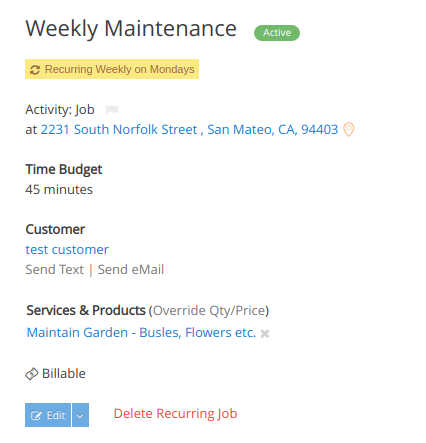
Locate a recurring job and click on the “Edit” button. This will take you to the Edit Page.
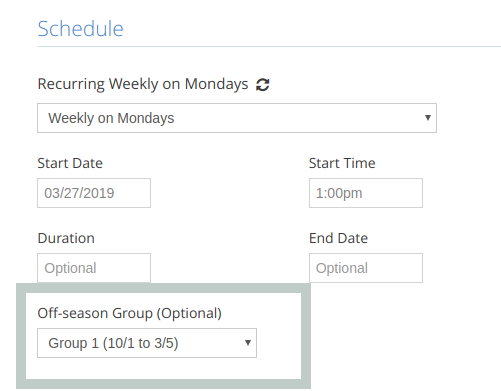
In the Recurring Schedule section, you can select an off-season group. Make sure you’ve selected the correct group name for your off-season period, and click “Save” when you are done.
Now you will see the recurring instances of the job has been updated, and any jobs that falls within the off-season periods are skipped.
Apply to Multiple Jobs
You can also edit multiple recurring jobs from the Recurring Activities List Page.
First navigate to the job list view, and click on the “Recurring Activities” link.
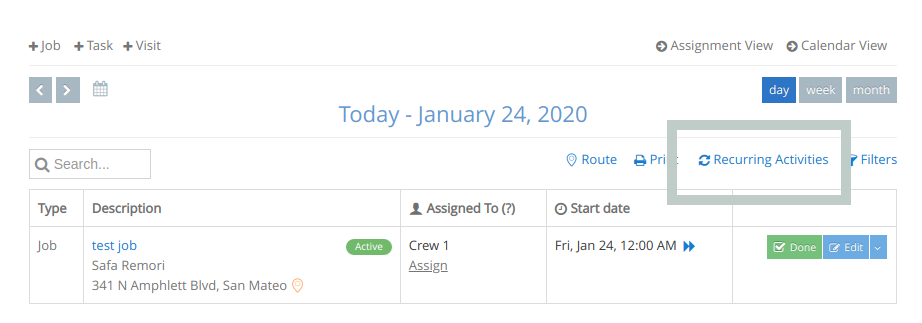
From the Recurring Activities List page, you’ll see an “Off-season” picklist for each job.
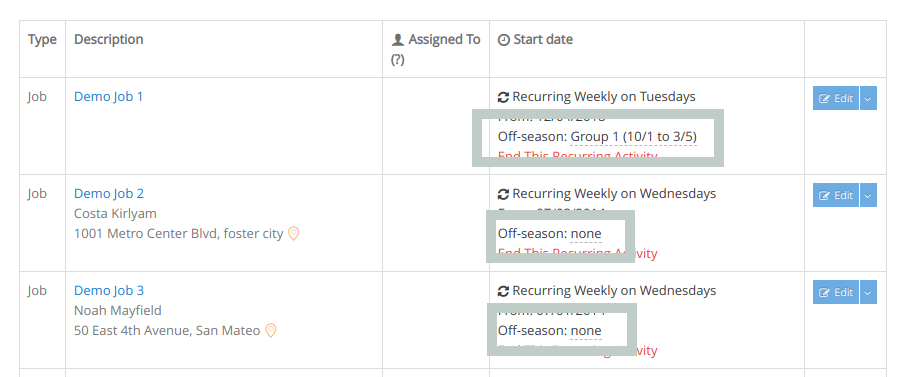
Simply select your off-season group from the picklist and your change will be saved automatically.
Different schedule during off-season
If you’d like to set up recurring jobs during the off-season, but apply a different schedule (ex. monthly instead of weekly), you can create an A/B schedule.
This involves creating two recurring jobs for the same customer.
Job 1 – The A schedule is the regular-season schedule, with regular off-season selected. (ex. Oct 1st – Feb 28th).
Job 2 – The B schedule covers the off-season’s schedule, with the off-season set to the opposite of the Job 1. (Ex. March 1st – Sept 30th).
Since the off-season periods are opposite for the A/B jobs, you will need to create two off-season periods and make sure they are assigned to different off-season groups.
With this approach, you will end up with recurring jobs generated throughout the year at different frequencies, based on your seasonality.
