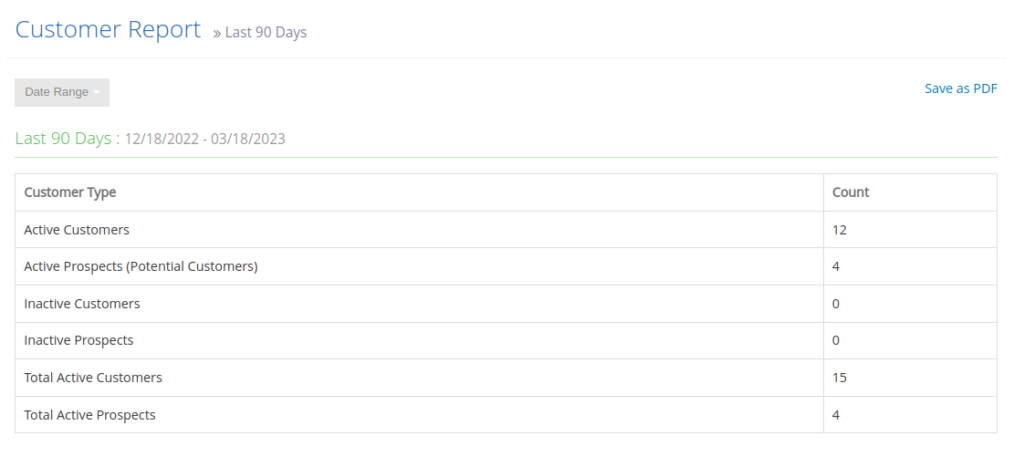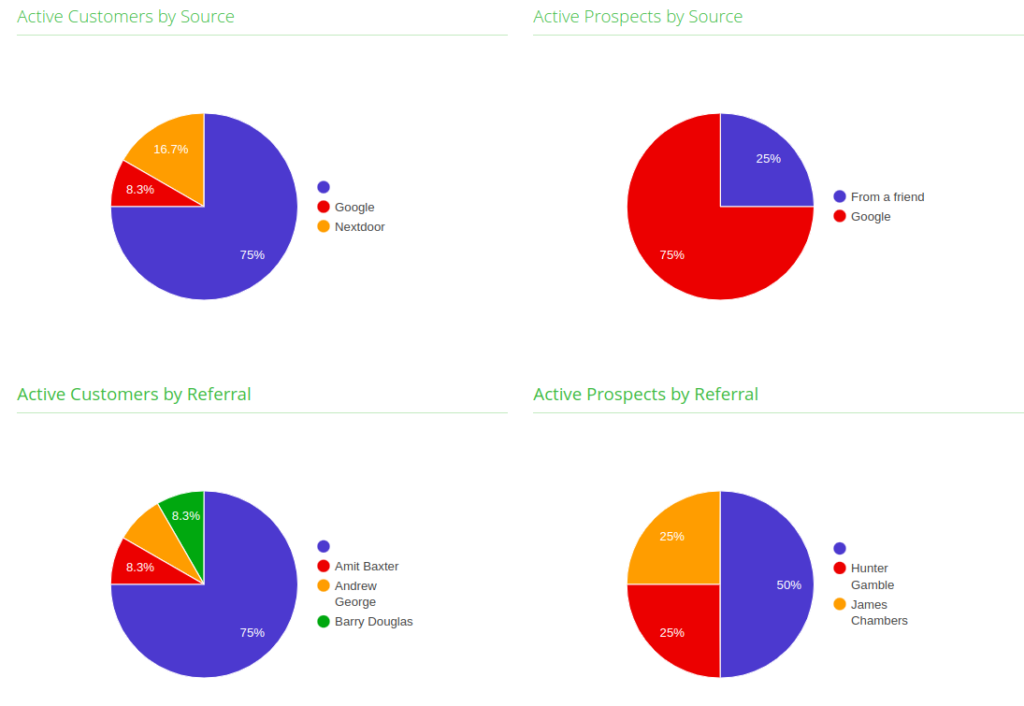The Get Quote Page has been an important part of lead generation workflow for many Yardbook Users.
Now, we are adding the ability to customize the last step in this process, the Contact Info Page. You can set up your own set of Textfields or Picklists for your prospects to fill out. When the quote request turns into a new Lead/Prospect, you can track this information and review it in your Customer Report.
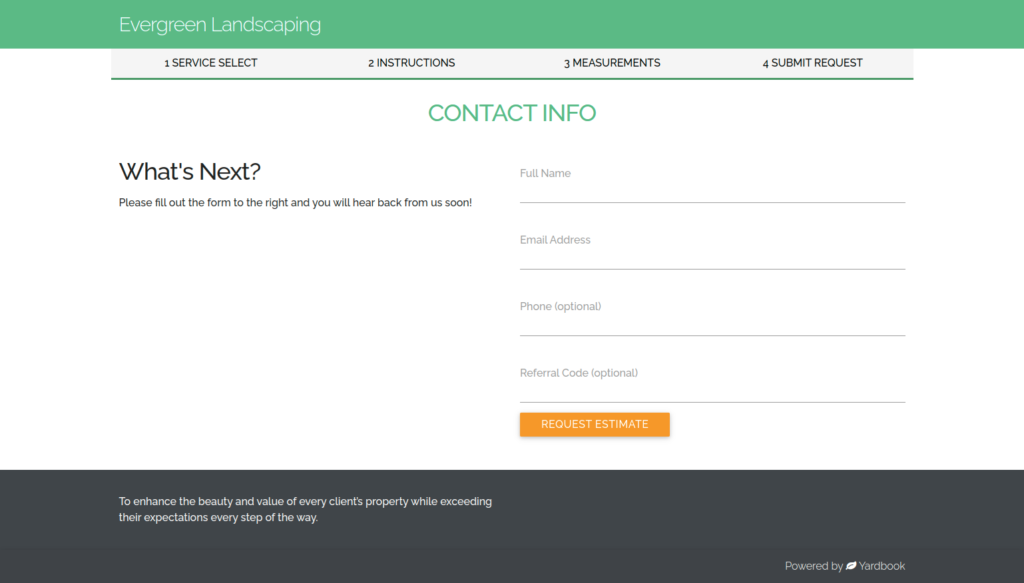
By default, the following fields are displayed on the Contact Info Page.
- Full Name
- Email Address
- Phone (optional)
- Referral Code (optional)
Getting Started
You can customize your own list by navigating to:
Sitemap -> Company Profile -> Settings, click on the “Get Quote Button” link.
Scroll to the bottom section titled “Customize Contact Info Fields”.
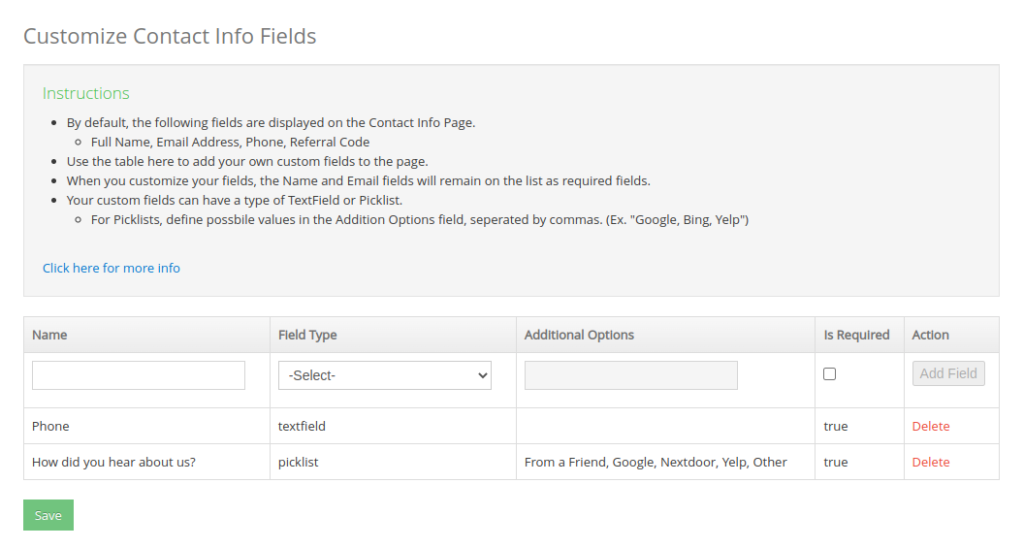
Note: Even when you customize your own list of fields, Name, Email and Phone are added by default. This information is needed to set up a new lead/prospect record.
Adding a New Field
You can start adding new fields by entering a Name and a Field Type.
Field Types
Currently, you can choose a Picklist or a Textfield.
If you choose a Picklist, you will also need to enter the options that your customers can choose from.
In our example, the “How did you hear about us?” picklist field is set up with the following additional options:
From a Friend, Google, Nextdoor, Yelp, Other
Each option is separated with a comma.
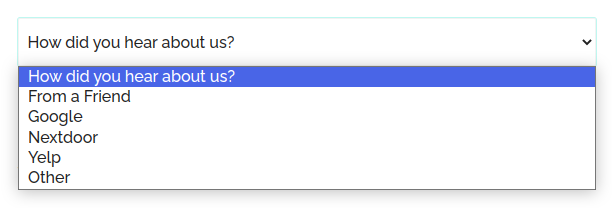
Required or Optional?
You can also specify if the field is required or not. If a field is required, your customers will not be able to submit the request until it’s filled out.
Click on the “Add Field” button once you are done.
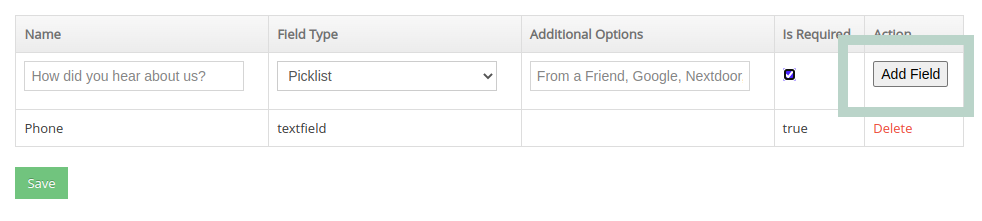
Repeat the above process until you have added all your fields.
Click on the “Save” button to save your changes.
Verify Your Changes
Now it’s a good time to verify the changes you’ve made. Click on the blue Get Quote button to open your page.
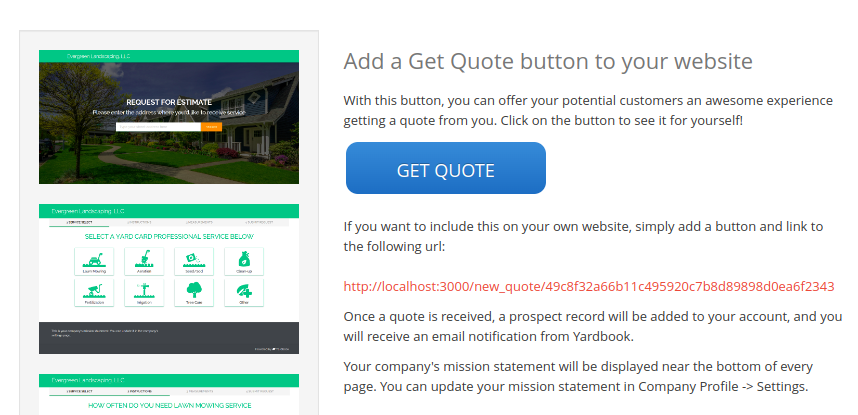
From your Get Quote page, make your selection, and navigate to the Contact Info Page.
As you can see here, our 2 new fields (Phone, and How did you hear about us) are displayed. You can add up to 6 extra fields on this page.
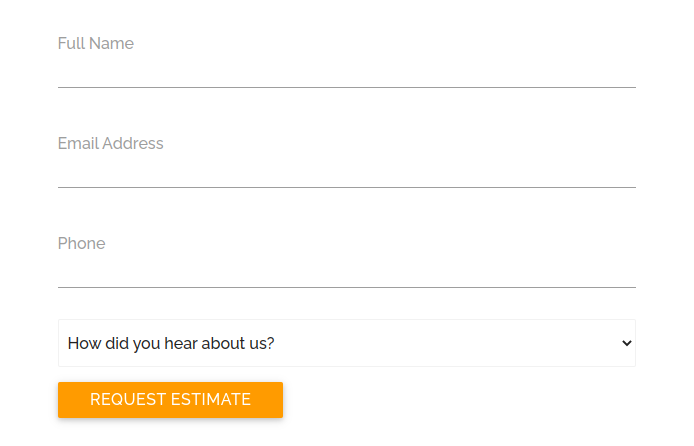
View User Inputs
Once a Get Quote Request is submitted. You’ll receive an email with a link to open the request.
When you open the request, you’ll see all the user selections, and the additional field inputs.
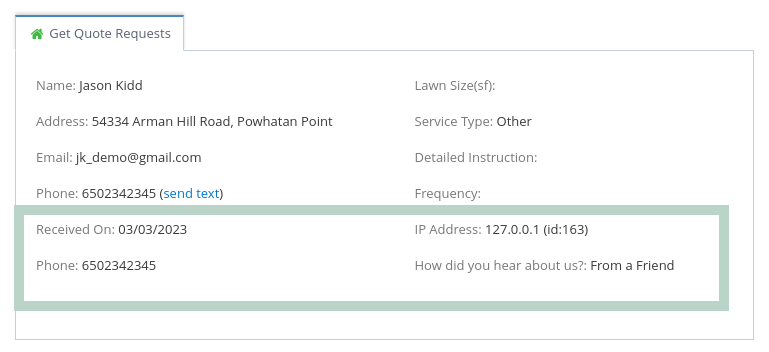
Reporting & Analytics
Each of your Customer/Prospect records in Yardbook has a “Customer Source” and a “Referred By” field.
We have added some special field names if you’d like to link the user input from the Contact Info page to your Customer Report.
- If your field name is “How did you hear about us?“, the user input will be copied to your Prospect’s “Customer Source” field.
- If your field name is “Referred By“, the user input will be copied to your Prospect’s “Customer Source” field.
Since these two fields (Customer Source and Referred By) are a part of your Customer Report, you can use them to track your lead sources and better understand your conversions.