In this tutorial, we will guide you through the steps to access and analyze timesheet data and analytics in Yardbook. With the “Admin” role, you have the privilege to view all employees’ timesheet information and gain valuable insights. Let’s get started!
Step 1: Accessing Timesheets
To begin, navigate to the Timesheets page by following the path in the Yardbook sitemap:
Sitemap -> Employees -> View Timesheets.
Here, you will find a comprehensive overview of your employees’ timesheet data.
Step 2: Viewing All Employees
From the Timesheets page, you have the option to view all employees at once. Simply click on the “All Employees” link.
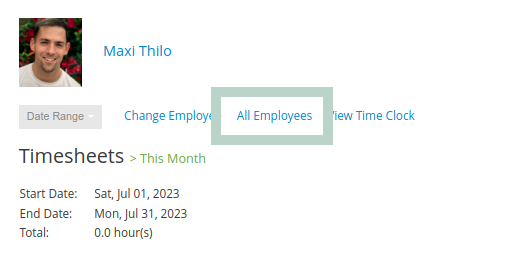
Step 3: Selecting a Time Period
To narrow down your analysis, choose a specific time period for the timesheets. For example, you can select “This Month” to focus on recent data. By doing so, you can generate a report that encompasses all the timesheets within the selected time frame.
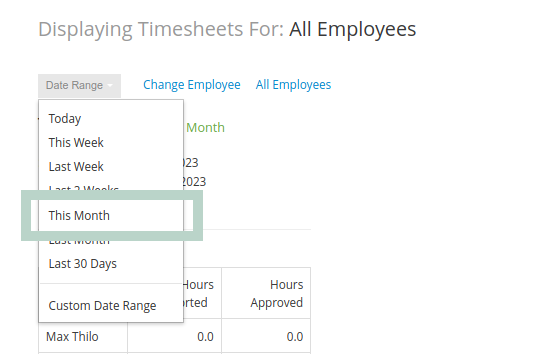
Step 4: Analyzing Timesheet Data
By default, Yardbook presents your timesheet data in the form of informative charts, which are categorized based on task types. These charts offer a breakdown of how time has been allocated across different tasks.
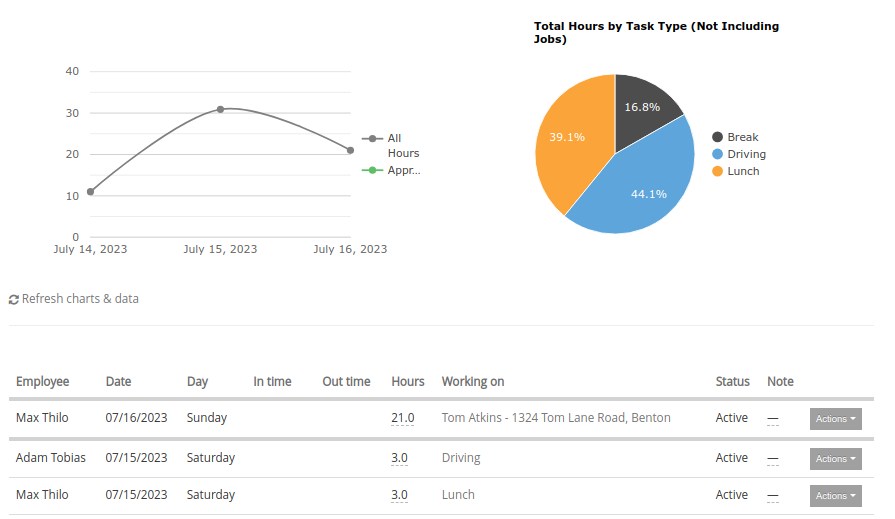
Step 5: Exploring Data Analytics
For a more detailed understanding of each employee’s time allocation, click on the “Data Analytics” link. This will open a comprehensive report that delves into individual employees’ timesheet data for the selected time period. The report displays total hours worked by each employee, as well as the percentage of their total time spent on various activities.

Step 6: Interpreting Data Analytics
In the data analytics report, you can observe a breakdown of the time spent by each employee. For example, you might notice that Adam has spent 75% of their time on job sites, 19% on driving, and 6% on lunch during the selected period.
This breakdown offers valuable insights into how your employees allocate their time, enabling you to identify top-performing crew members and areas for improvement.
Step 7: Estimated Payment Amount
If you have set an hourly rate in the Employee Profile page, you will also see an estimated payment amount based on the timesheet data.
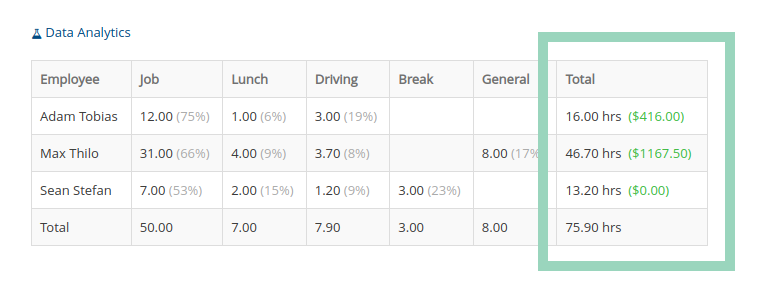
Employee Edit Page:
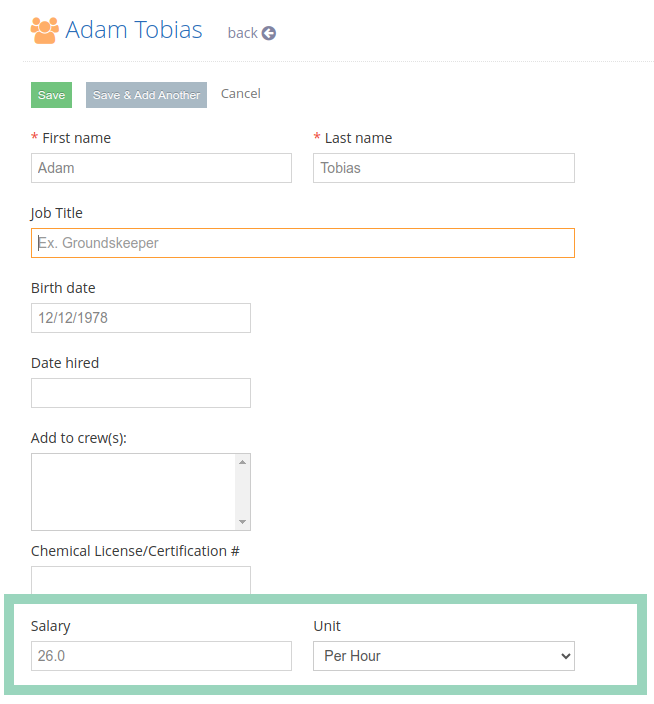
If you don’t see Salary or Unit fields, you may need to enable the “show more” mode on this page.
