Introduction
The standard Matrix Pricing feature allows you to create pricing matrices based on Lawn Size or Property Size. Our latest enhancement expands this capability, enabling you to create pricing matrices based on any of your Extension Column fields. This enhancement offers tremendous flexibility, allowing you to build pricing matrices based on any measurements you’ve captured, such as fence length, tree size, driveway size, and more. The possibilities are endless.
Familiarization with Core Features
To maintain consistency with the standard matrix pricing flow, we recommend familiarizing yourself with the core feature. Please visit the following link for a detailed overview:
Since this enhancement utilizes extension columns, reviewing the tutorial for that feature is also beneficial:
Setup
This feature is currently in beta. Please contact our support team for early access.
Once this enhancement is enabled, you’ll find additional options in your “Base Attribute” picklist:
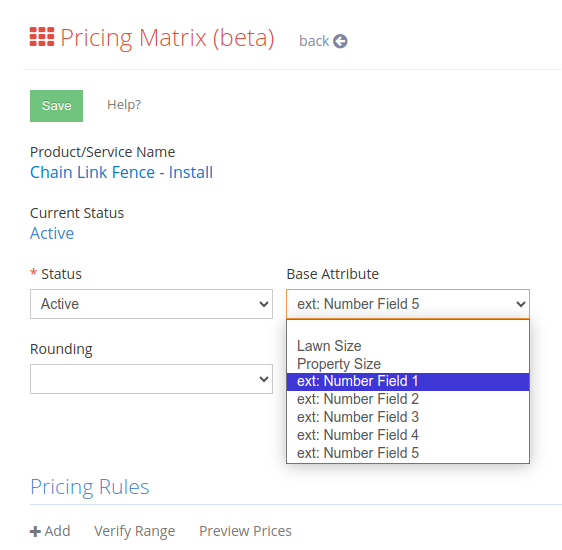
These options correspond to your property-level extension columns, accessible via the Property List Page.
Sitemap -> View all Properties
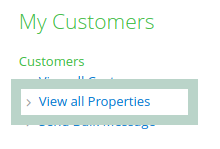
Then, click on the “Extension View” link.
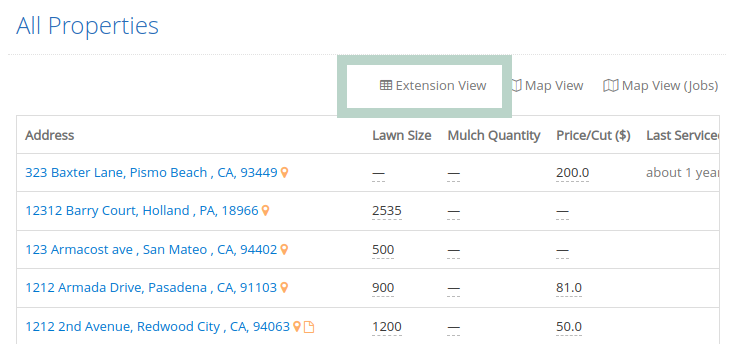
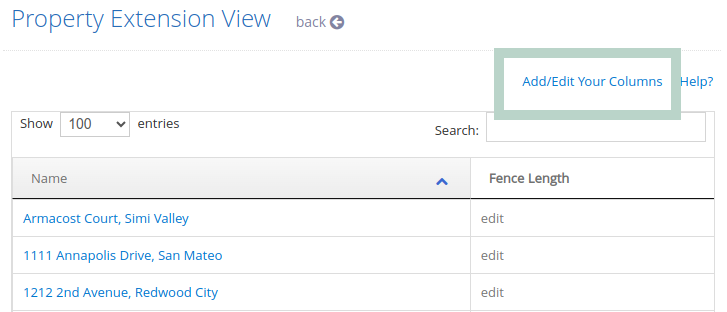
You can create a new extension column or use an existing one:
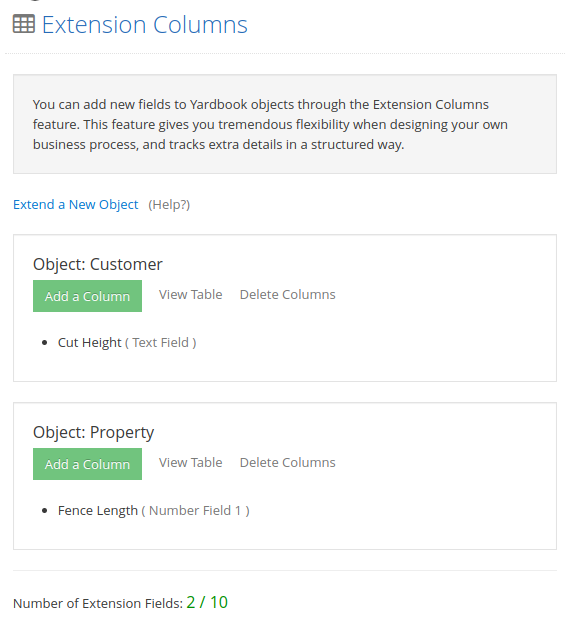
Note: Only extension columns with the Number type are compatible with this enhancement, as numeric values are required for calculations. Ensure you select the correct number field matching the desired extension column.
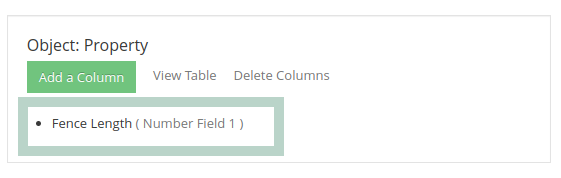
In this example, the “Fence Length” extension column is set to “Number field 1”, so we’ll select the same column from the matrix pricing dropdown:
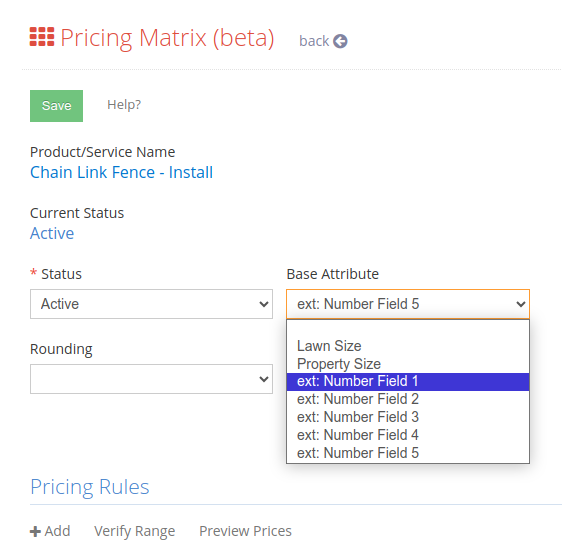
Proceed to create your pricing matrix by adding your Pricing Rules. Once completed, you can start using Matrix Pricing with Extension Columns.
Using Matrix Pricing with Extension Columns
Now, you can set a value for your extension column field and begin using the pricing matrix.
Method 1: Property Extension List Page
Navigate to the Property Extension List page to set extension column values for different properties:
Sitemap -> View all Properties -> Extension View
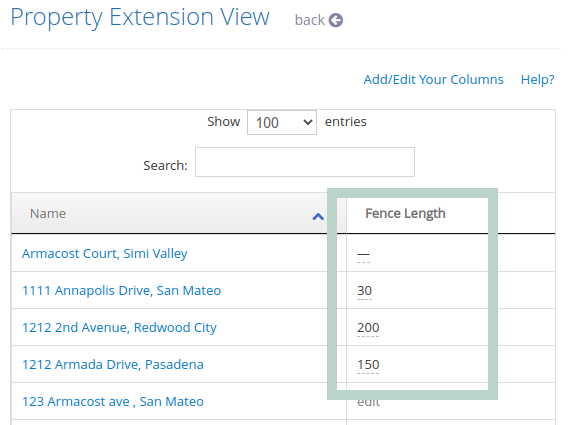
Method 2: Property Record Creation/Edit
When creating or editing a property record, you can also set the value:
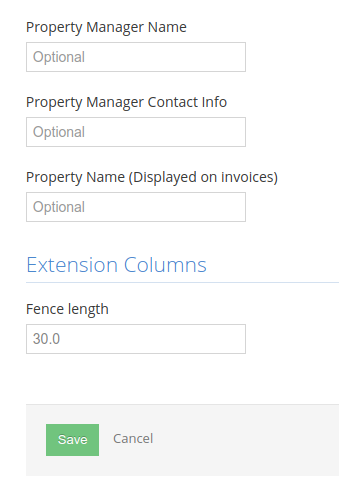
Once the values are set, return to the pricing matrix page to preview all the new prices for your service.
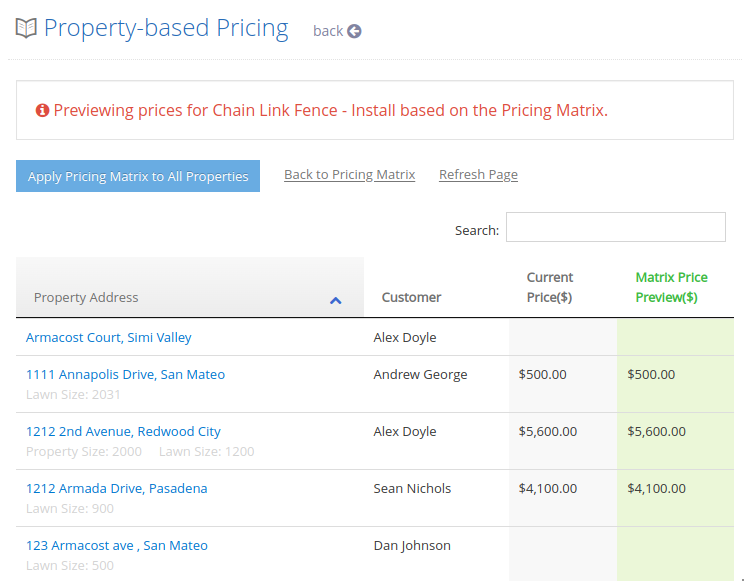
Important Note
This tutorial builds on the knowledge of two core features: Matrix Pricing and Extension Columns. If you are not familiar with these features, please review the following links first:
