AI Assist transforms a plain‑language prompt into a fully structured form. Describe who the form is for, what information you need, and whether to collect contact details—AI does the rest. It builds the fields, sections, and basic validation behind the scenes, then emails you when the draft is ready. The feature works with every Custom Form type: Job‑related, Non‑job, Customer, and Public.
Create a New Form
To create a new form, first, navigate to Sitemap -> Extensibility Suite -> Custom Forms
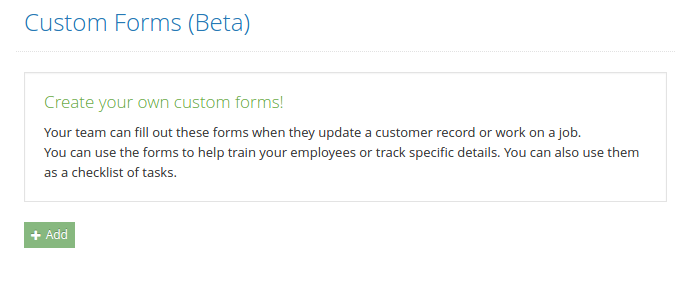
Click on the “+ Add” button.
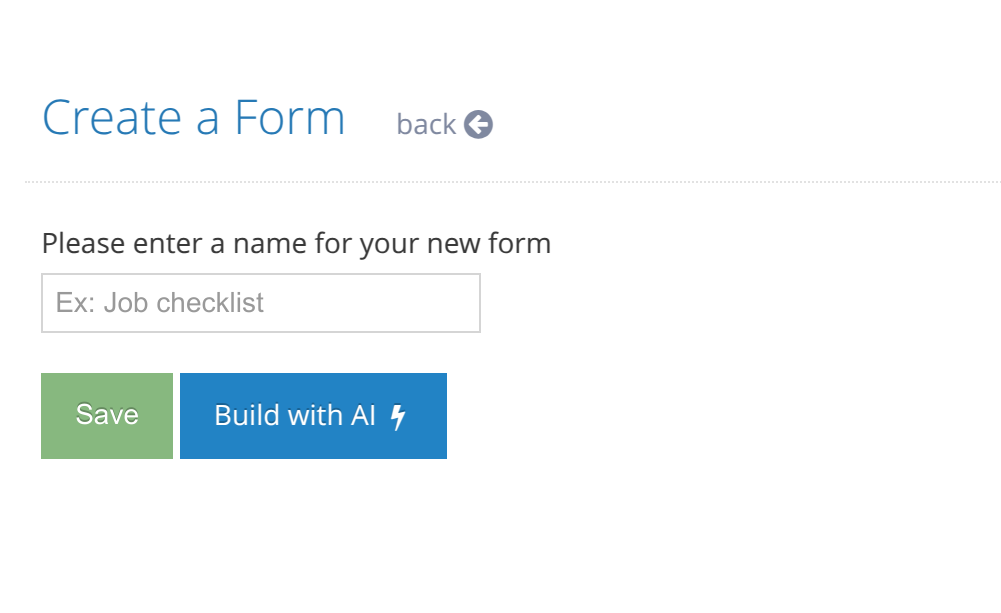
Click on the “Build with AI” button. This will take you to the Form Template AI Assist View.
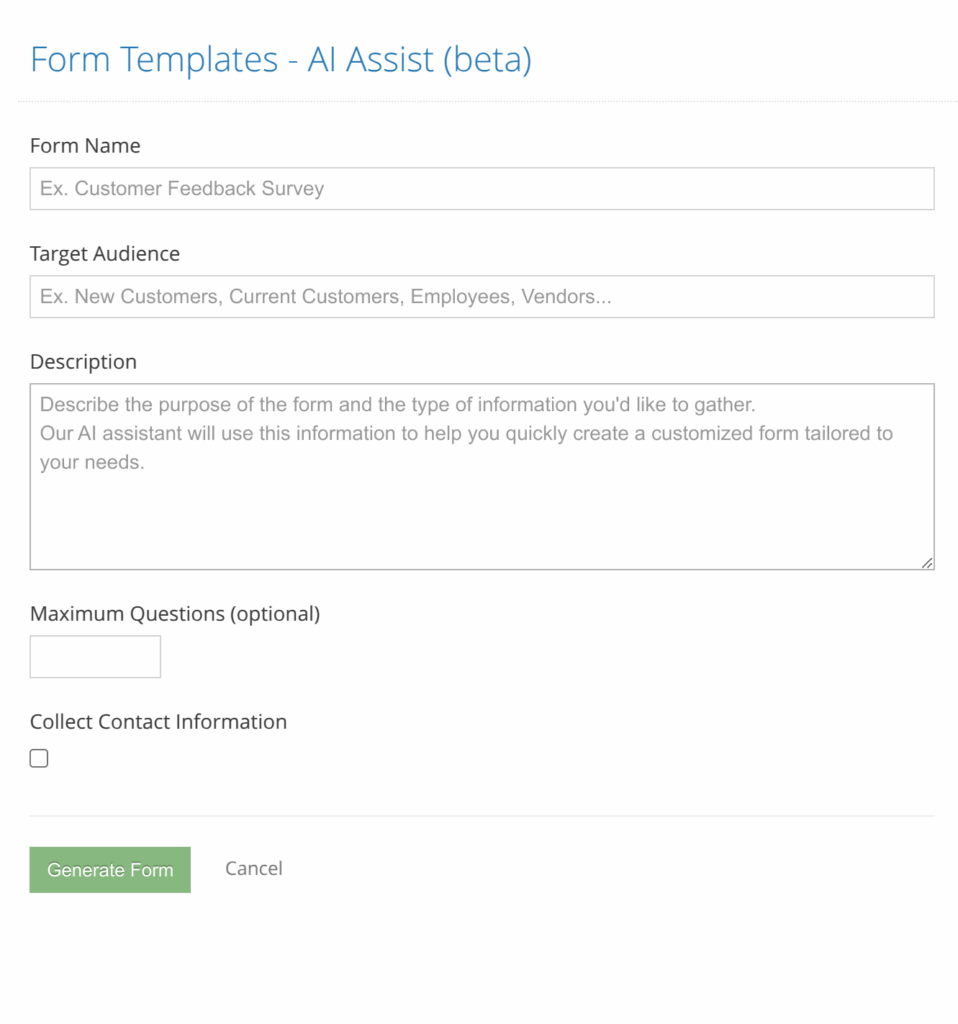
| Field | What to enter |
|---|---|
| Form name | A short, clear title (e.g. “Job Completion Checklist”). |
| Target audience | Who will fill it out (e.g. “new customers”, “employees”, “vendors”). |
| Detailed description | Tell the AI what information to collect and how the form should flow. The more context, the better. If you are not sure why information you will need, you can just enter a general purpose and let AI assist you with building the questions. |
| Collect contact information | Check if you want basic contact fields (name, email, phone) added automatically. |
Click Generate Form. The request runs in the background using our AI Models.
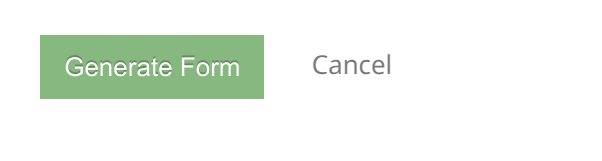
When the form is ready you’ll receive an email titled “Your form template has been created”.
Review & Finalize the Form
Open the new form, and review the questions and layout.
Everything is editable. You can add, remove, or reorder as needed.
Sample Form Ideas
- Employee Training Checklist
- Job Completion Checklist
- Service Inquiry Form
- Feedback Form
- Incident Report Form
- Certification Tracking Form
- Equipment Request Form
- Material Order Form
- Newsletter Signup Form
Feel free to copy any of these titles into Form name to jump‑start your next form.
