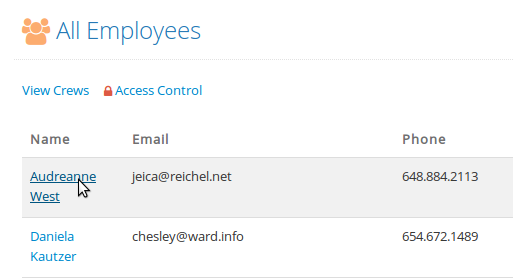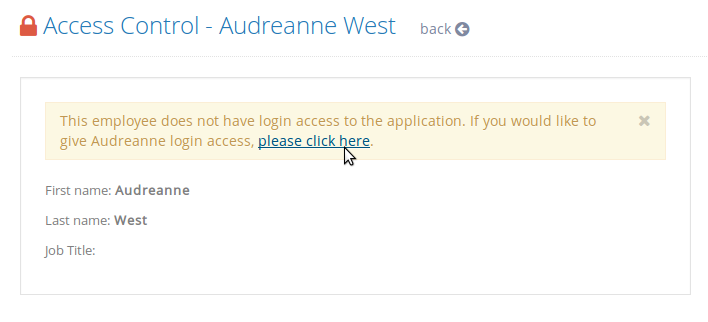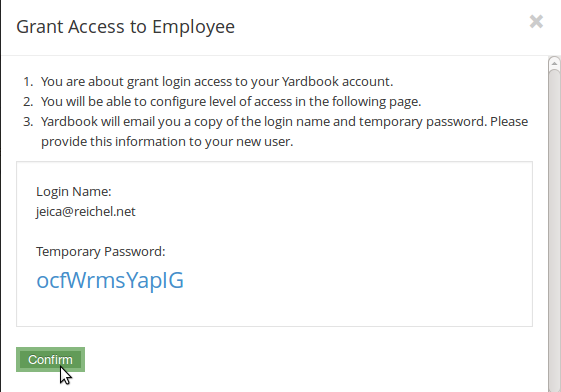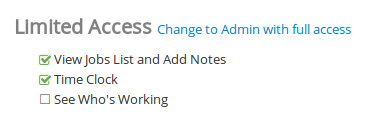Once you have created a new Employee, you now have the option to give that Employee access to Yardbook. This FAQ will show you how to give Employees “Limited Access”. This means the Employee will have access to a limited set of Employee pages. (If you would like to setup full-access for an Employee by making them an Administrator, please click here).
First, you need to open the Employee record. You can do this by going to the Employee list page. (Sitemap-> View All Employees). And click on the name of the Employee.
Next, click on the “Edit Access” link near the top of the page.
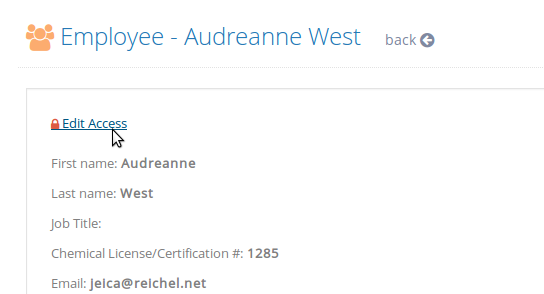
You should see a message indicating the employee does not have login access to Yardbook. Continue by clicking the link to grant this access.
The next screen will provide you a login name and a temporary password for your user. You can give this access information to your user. (Note: Yardbook will email you this information so you do not have to write it down).
Click on “Confirm”.
At this point, your Employee can access Yardbook using this login information.
By default, Yardbook grants only limited Access to your users, which currently offers three default options:
You can enable/disable individual features by clicking on the check-boxes in front of the feature name.
Advanced Access Control
If you need more control over your employees’ access, you can use the Advanced Access Control feature.