By popular request, we’ve introduced an enhancement that allows users to create auto reminders for estimates. Similar to payment reminders, they will be automatically generated and sent out on their pre-scheduled date that you set in advance. If a customer responds to the estimate, then all future reminders will be deactivated automatically.
Click here for a list of sample templates to help you get started.
Enable Automatic Estimate Reminders
To enable this feature, first navigate to the Set Up Estimate Reminders View.
Sitemap -> Reminders -> Set Up Estimate Reminders
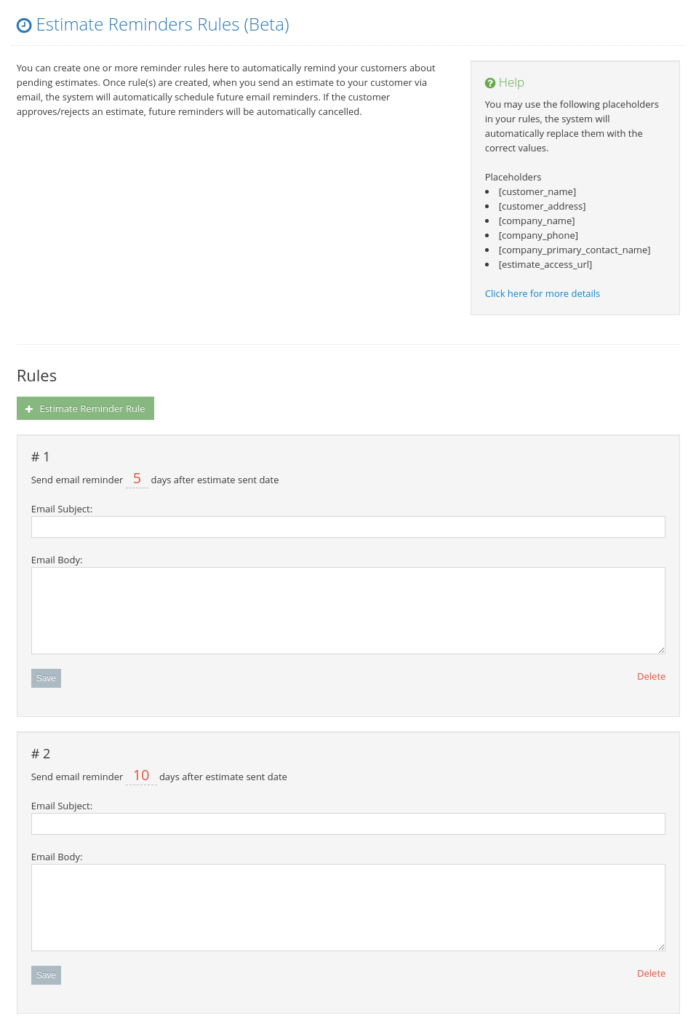
From this page, you can add auto reminder rules for your future estimates.
You can also delete reminder rules which you’d like to stop using.
Based on these rules, Yardbook will automatically generate reminders when you email an estimate to a customer.
Note:
- Reminders are only generated when an estimate is sent via email.
- If the estimate is accepted or rejected, all future reminders will be automatically cancelled.
- If an invoice is created based on the estimate, all future reminders will be automatically cancelled.
Customizing Reminder Rules
For each reminder rule, you can set up several options:
- Number of days after an estimate is sent
- Subject line
- Email body
- Within the email body, you can also add placeholder tags such as [customer_name], and [estimate_access_url]. When the reminders are sent out, these tags will automatically be replaced with the relevant values.
Preview and Review Reminders
When you set up automatic reminders, your customers will receive an email generated automatically through Yardbook. At any point, you can review all pending reminders by going to the All Reminders View.
Sitemap -> Reminders -> All Reminders
By default, the reminders will be emailed on the scheduled go-live-date.
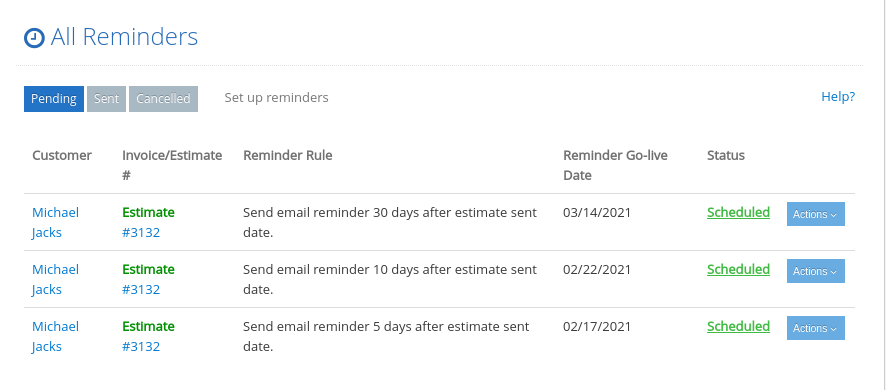
If you decide to cancel a particular reminder, you can click on the “Actions” menu in the Reminder List View, and choose the “Set to Cancelled” option.
You can also review all the reminders related to an estimate by opening the Estimate Details page. From here, you can cancel one or all of the reminders related to the estimate.
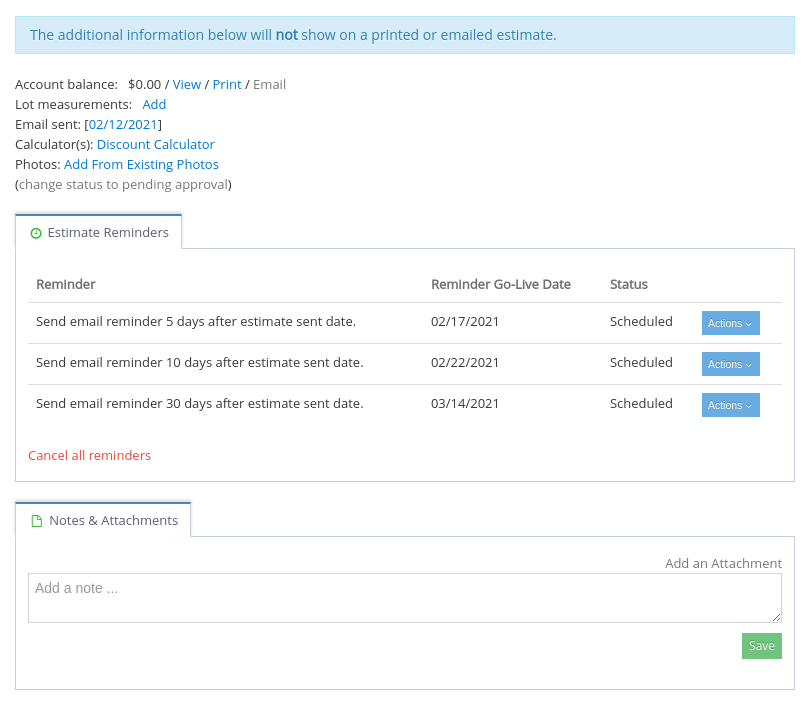
Reminders Go-Live
On its scheduled go-live date, Yardbook will automatically send out the reminder. There is nothing you need to do. Your customer will receive an email based on the reminder email you’ve already created.
