This feature is a part of Yardbook Premium Package.
Dealing with late payments and sending multiple reminders is a time consuming part of any business. Now, with the Auto-Payment Reminder feature, businesses can create a set of reminder rules ahead of time, and when invoices are unpaid after a period of time, invoice reminders will be automatically sent to your customers. These reminders will follow a pattern defined by you and will stop once a payment has been received from the customer.
Topics in this tutorial:
- Enable reminders
- Customize reminders
- Preview reminders
- Reminders go live
- Disable reminders for specific customers
Enable automatic reminders
To enable the reminders, first navigate to Sitemap, and click on the “Set up Payment Reminders” link.
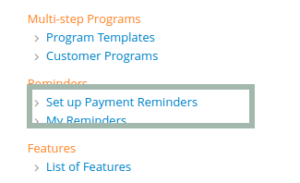
Click on the “Enable Auto Reminders” button.
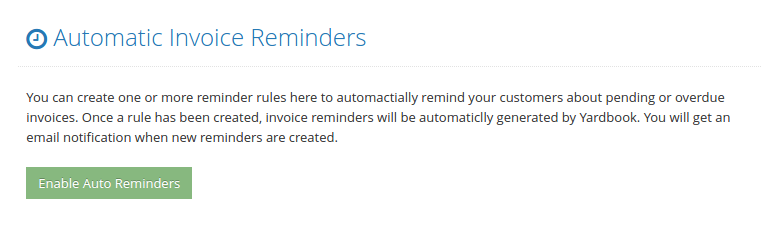
By default, Yardbook will add 3 types of reminders to your list of reminders. You should customize these reminder rules based on your own workflow. You may also delete them if they are not needed.
Based on these rules, Yardbook will automatically email the reminders to your customers on the dates defined. If your customer has paid the invoice, the reminders will stop automatically.
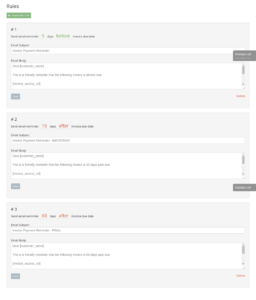
Customizing Reminders
For each reminder rule, you can set up several options.
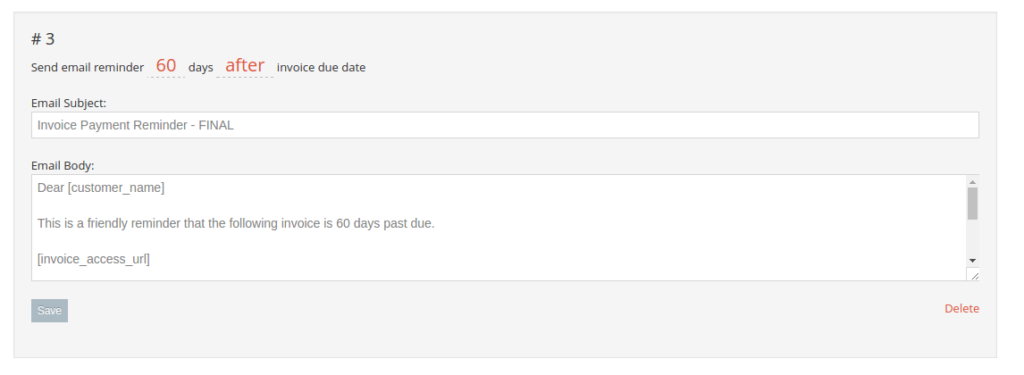
- Number of days before or after the invoice due date.
- Subject line for this email reminder
- Email body for this email reminder
- Within the email body, you can also add placeholder tags such as [customer_name], and [invoice_access_url]. When the reminders are sent out, these tags will automatically be replaced with the relevant values.
Note: The invoice due dates is calculated based on the Invoice Date and the Payment Terms.
Preview/Review Reminders
When you set up auto payment reminders, your customers will receive the reminders generated automatically through Yardbook. Prior to sending out these reminders, Yardbook will send you an email with a link to preview all the reminders for the following week.
This will give you a chance to review the reminders before they go out.
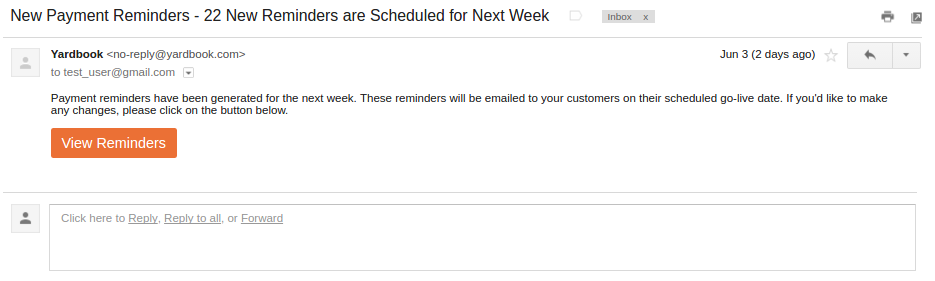
By default, the reminders will be emailed on the scheduled go-live-date.
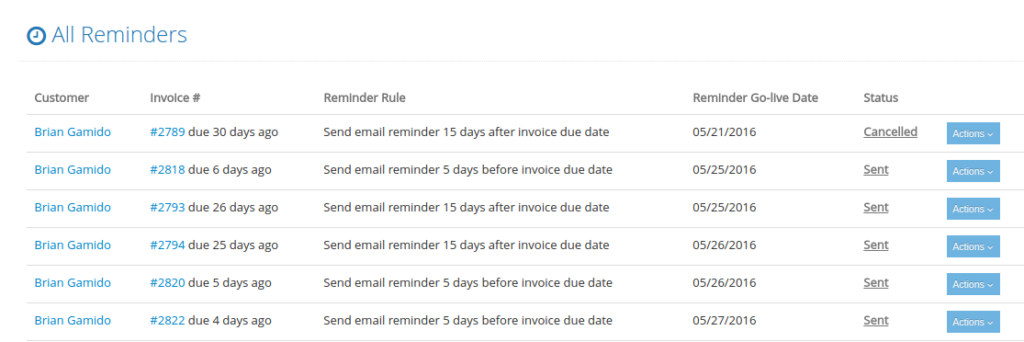
If you decide to cancel a particular reminder, you can click on the “Actions” menu in the Reminder List View, and choose the “Set to Cancelled” option.
Reminders Go-Live
On its scheduled go-live date, Yardbook will send out the reminder automatically. There is nothing you need to do. Your customer will receive an email based on the reminder email you’ve already created.
Disable reminders for specific customers
You can disable payment reminders for specific customers. This way, you can choose which customers receive automated payment reminders.
Simply navigate to the edit customers page, and select option “Disable payment reminders”.
