This feature is currently in beta. Please contact our support team if you’d like early access.
With the Configurable Items feature, you can enhance your estimates by including optional services or features. These options can be customized to align with your specific business needs, allowing you to offer a range of service options and additional add-ons for your customers to choose from.
This flexibility enables you to cater to various customer preferences, ultimately improving their satisfaction.
This feature can be used in conjunction with the standard estimates feature, enabling you to display both regular and optional line items to your customers. When a customer approves an estimate, all selected configurable items will be transformed into standard estimate line items.
Setup
To get started with this feature, first create a normal estimate, and add your regular line items to the estimates.
Once that’s done, we can start adding optional/configurable line items.
Click on the “+ Configurable Line Items” link.
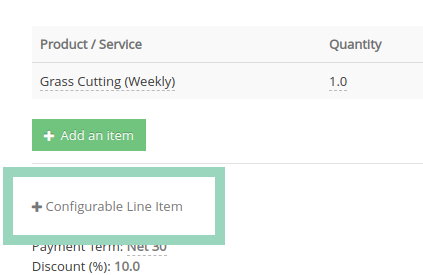
This will take you to the Configurable Items View for this estimate.
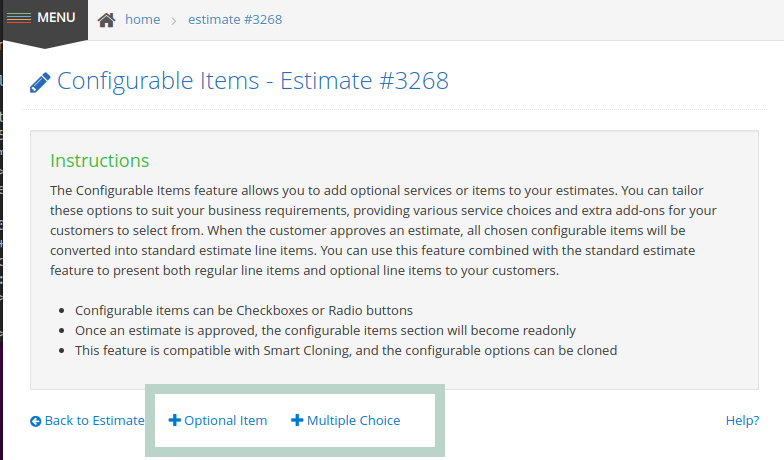
Configurable items can be presented as checkboxes or radio buttons for easy selection.
Checkbox Items
You can click on the “+ Optional Item” link to add a checkbox item. This will open your product/service catalog. Select an item to add it to your estimate.
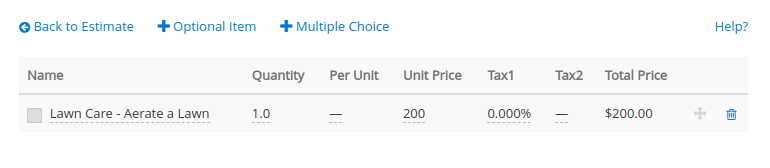
This will become an optional checkbox item on your estimate.
Multiple Choice / Radio buttons
You can also add a multiple choice type of item to your estimate, but you will first need to name the group.
Click on the “+ Multiple Choice” link, and add a name/description for this group of radio buttons. This could be a one-word title, question or instruction to identify what the customer is choosing.
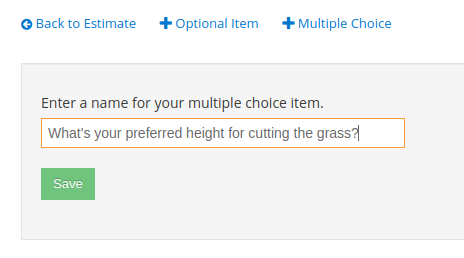
You will be able to add multiple config items/options under this item. Click on the “+ option” link to add options.
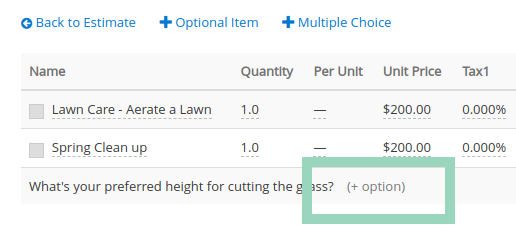
Select your products/services from your product catalog.
Once you are done, you will have multiple radio button items for user to select from.
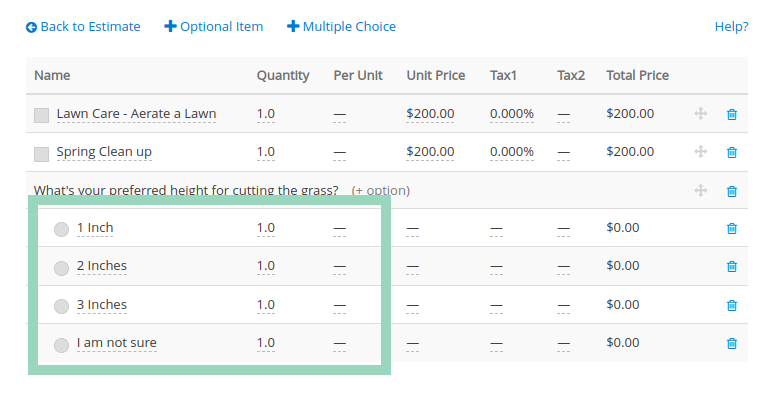
Customer Estimate View
When your customer opens this estimate, they will see all the configurable items you have added.
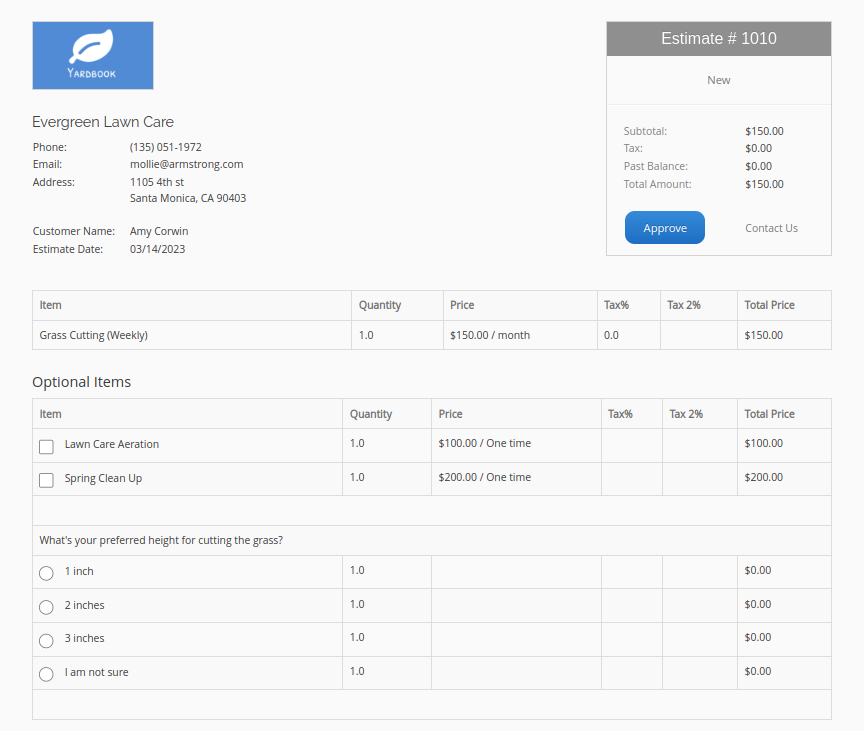
As they select their preferred options, the total price section will be adjusted automatically based on the item(s) they have selected.
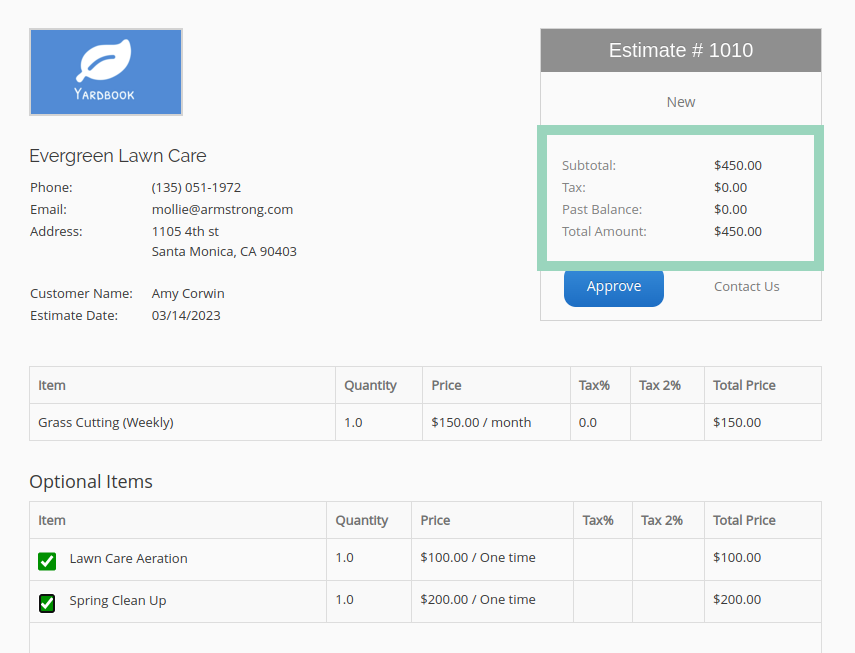
Customer Approval
If you have enabled the online approval option for estimates, your customer will see an “Approve” button.

When they approve this estimate, the selected items will automatically convert to regular estimate line items.
Once an estimate is approved, the configurable items section will become read-only, ensuring the integrity of the approved selections.
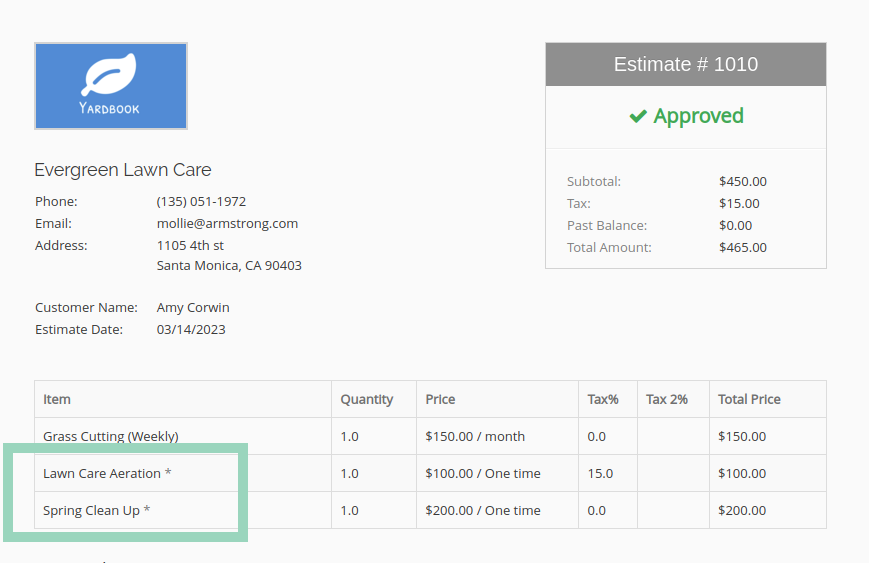
From this point, you can continue your normal workflow either scheduling jobs or creating an invoice from this estimate.
Reset Approvals
Once in a while, you may need to reset a customer approval, so they can go back and redo their selections, and approve the estimate again.
To do this, navigate to the Customer Approval record linked to your estimate.
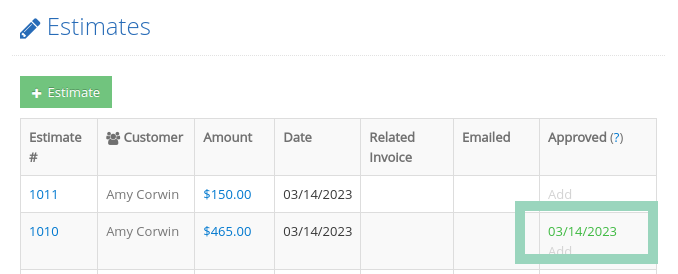
Then, click on the “Delete Approval” link.
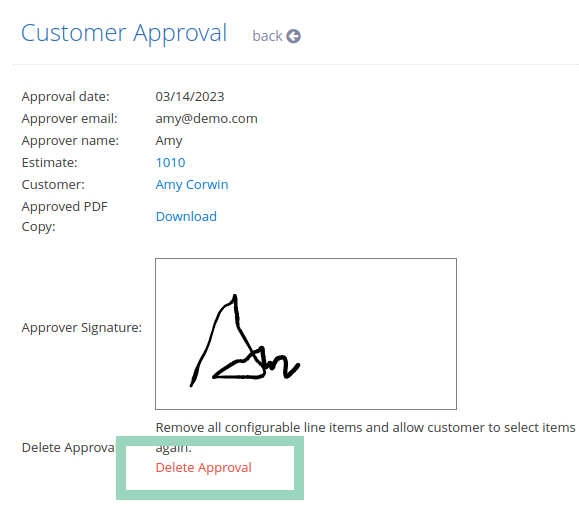
This will delete the previous approval record, remove all user selections and delete any optional line items added during the previous approval.
Smart Cloning
Additionally, this feature is compatible with Smart Cloning, allowing you to copy configurable items for use in future estimates, streamlining your workflow and enhancing consistency across your proposals.
Display Product Descriptions
Our latest enhancement automatically transfers detailed product descriptions into your estimates for configurable items. When customers view an estimate online, they can click “View Details” to see additional information about any product or service. Once approved, these details are included in the final estimate.
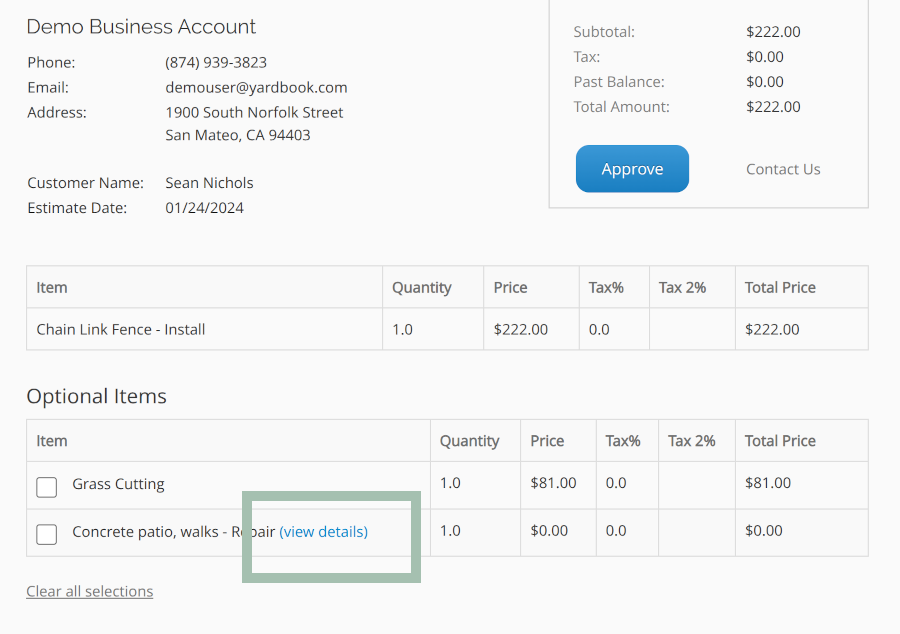
When a customer opens an estimate containing a configurable item, they will now see a “View Details” link. Clicking this link will open a popup with the detailed product description.
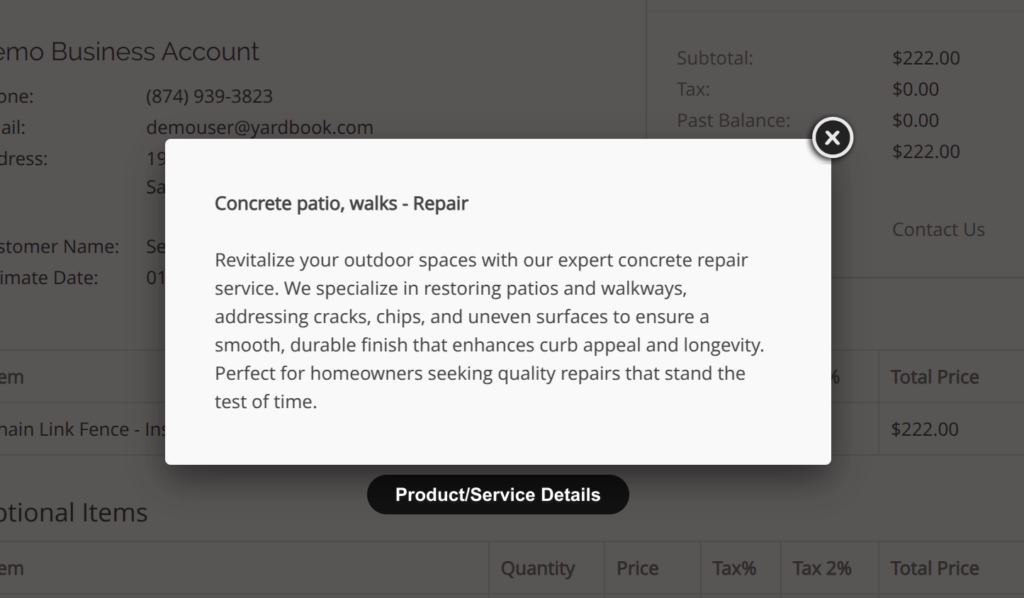
How to Enable This Feature:
- Enable Description Copying:
- Go to your Invoice Settings page.
- Turn on the “Copy product descriptions to invoices/estimates” option. This will automatically add product descriptions to your estimates and invoices.
- Activate Configurable Items:
- Contact our support team to enable the Configurable Items feature.
