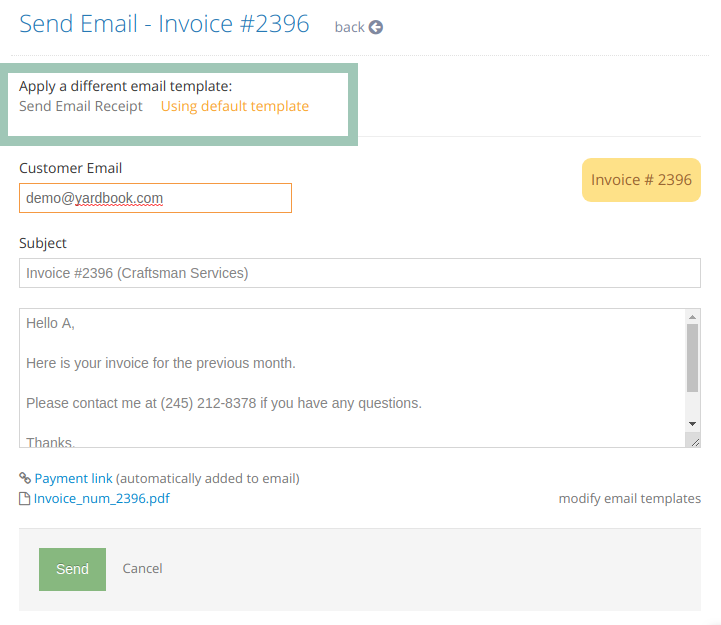When you send estimates and invoices via email, Yardbook will try to find your default email template and apply it. You can follow these links to your Email Template Settings page.
Sitemap -> Company Profile -> Settings -> Update email templates
Now, you can set up multiple versions of the same email template, and you will be able to choose which one to use before sending out the email. This feature makes it easy for you to add more personalization to your email messages.
For example, you may want to create a special email template just for your card-on-file customers and let them know that their invoice has been processed, and that they have the option to leave a tip.
Set up new versions
Once you are in the Email Template Settings page, find the Template you’d like to work on, and open the “Click here to add new versions” link below that template. (Not all templates support this feature yet.)
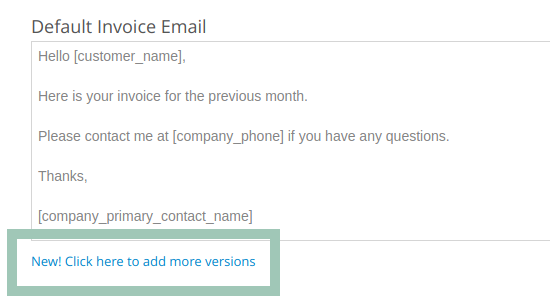
This will take you to a page to add/modify additional versions.
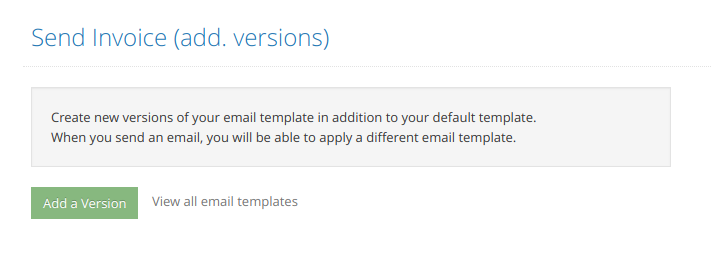
Click on the “Add a Version” button to create a new template version.
Continue to enter a version name and an email body. Click on the “Save” button when you are done.
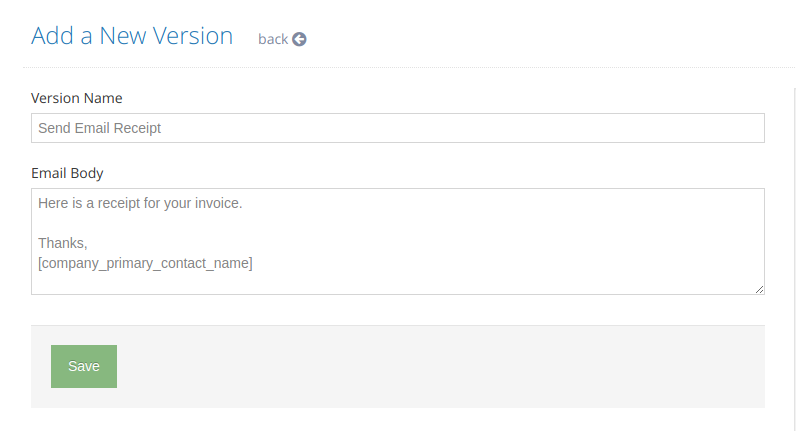
Applying an email template version
In this example, we’ve updated the Invoice Email Template. The next time you send out an invoice through Yardbook, you’ll be presented with the option to select the new template version.
Simply click on the link to apply that template instead of using the default one.