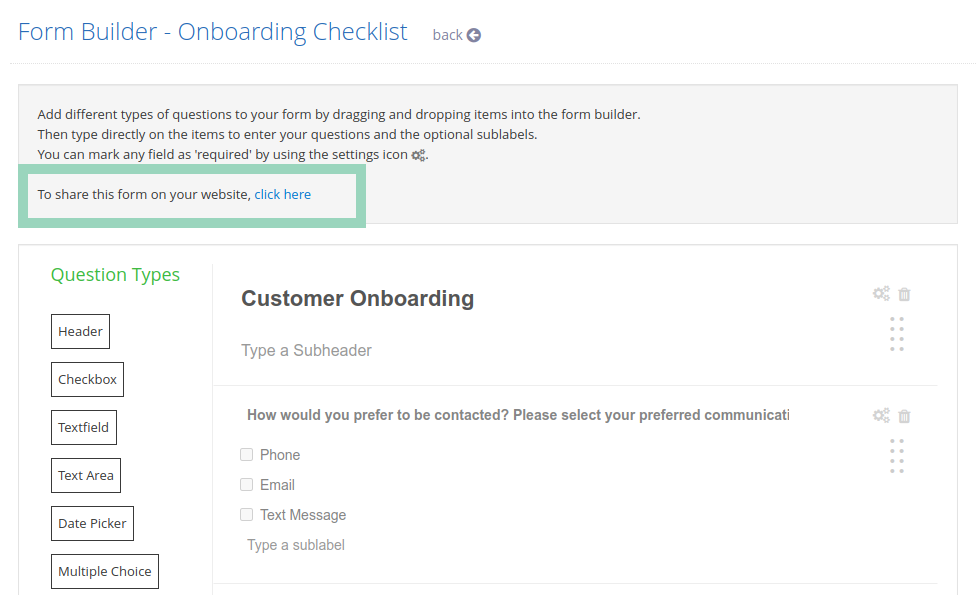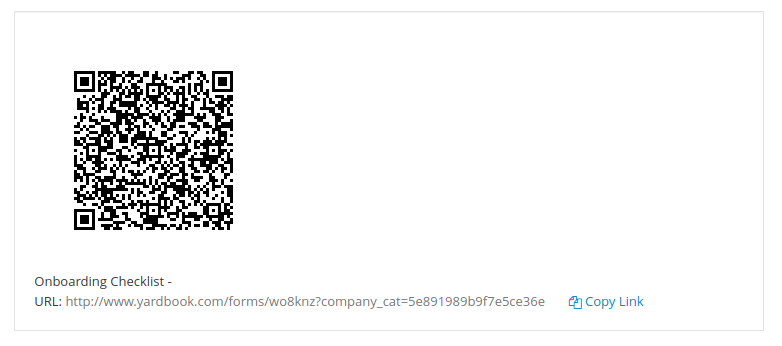Yardbook’s Custom Forms feature offers multiple ways to create and manage forms, providing a high level of flexibility for your business needs:
- Job-Related Forms: You can create custom forms or checklists related to specific jobs, designed for your employees to follow or complete. (Learn more)
- Non-Job-Related Forms: Use custom forms for internal purposes, such as training, onboarding, or other administrative tasks. (Learn more)
- Customer Forms: Share custom forms directly with customers through email templates. Once submitted, the form is automatically linked to the customer’s record. (Learn more)
- Public Forms: Create public forms that are not linked to individual customer records. (See below)
New Feature: Public Forms
In the latest update, you now have the ability to create public forms that are not linked to individual customer records. With this feature, you can generate a dedicated URL for a custom form, allowing you to:
- Share the form on your website or via email.
- Download a QR code to make the form easily accessible.
When a customer or prospect fills out the public form, you will receive an email notification with a link to view their submission.
Note: Since public forms can be accessed by anyone, they are not tied to specific customers. To ensure you can identify the respondent, we recommend including fields in the form to gather key information, such as the person’s name and contact details.
Getting a Dedicated URL or a QR Code
This feature is currently in beta. Please contact our support team for early access.
After creating a new form, click on the “Edit” link.
Then, click on the link to share this form.