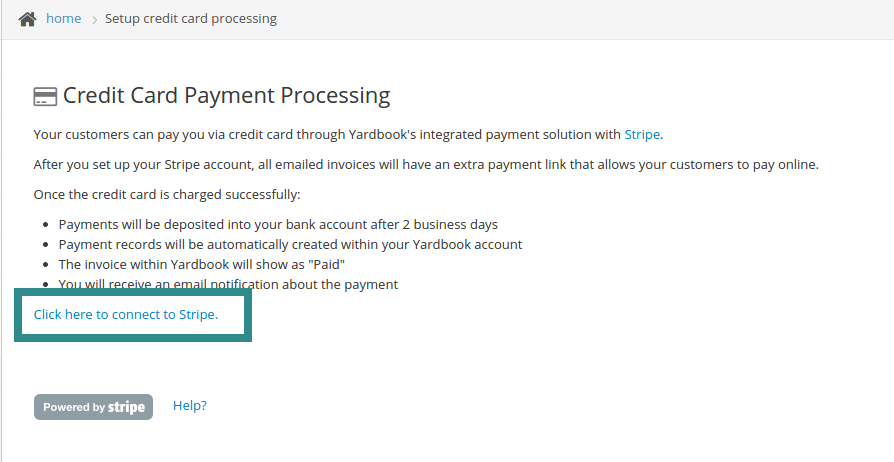Charging a customer’s credit card is a popular request from our users, and we’re very happy to add this feature to Yardbook. In general, with credit card payment enabled, you should expect faster payments from your customers.
Also, when you enable online payments, you are able to collect a tip from your customers. Based on our data, we observe that one out of every four customers add a tip when paying online.
Yardbook gives you the ability to accept credit card payments using stripe (a payment processor). With this feature, you can email invoices to your customers with a payment link. They will be able to pay you directly online, using their credit card. Once the transaction goes through, Yardbook will automatically create a payment against the corresponding invoice in the system, and mark it as paid.
Setup
You can start the setup process by going to:
Sitemap -> Company Profile -> Settings-> Set up credit card processing
Click on the “Click here to connect to stripe” link.
You can follow the instructions to set up your stripe account. Once that’s configured, you’ll be all set for credit card processing.
Note: Stripe requires a link to your website during the setup process. If you don’t have a website yet, you can provide a link to your Yardbook Profile Page, or Facebook/Twitter/Google+ page instead.
Payment Processing Fees
Stripe charges 2.9% for credit card processing and 30 cents per swipe. You can find out more about their fees here:
For premium paid accounts (Business Plan and Enterprise Plan), this is the only fee.
Starting on June 20, 2018, Yardbook will charge a 1% processing fee for online payments for non-premium accounts. This is in addition to the Stripe fees.
Charging Processing Fees to My Customers
Because we are aware that some users are sensitive to paying processing fees, we have added a feature that enables you to pass the fees on to your customers making online payments. Click here for more information.
How does it work?
The next time you send out an invoice via email, the message will include a payment link which brings your customers to our site to make online payment.
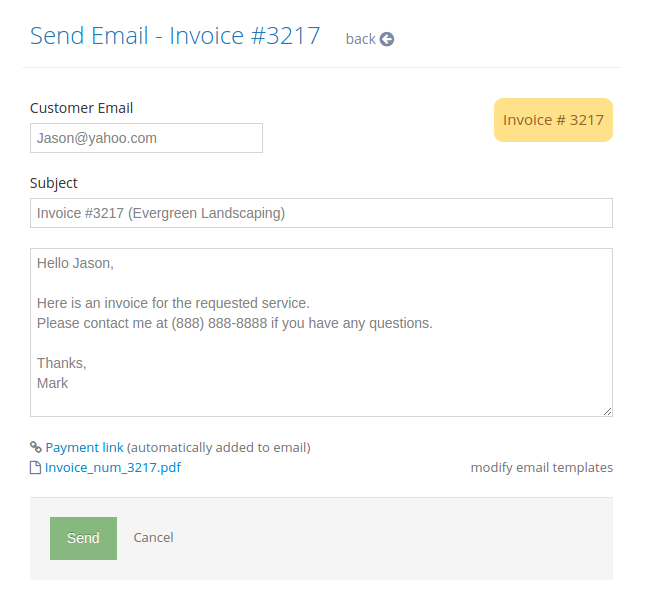
When the customer receives the email, and clicks on the payment link they will be brought to an online payment page for that particular invoice. From here, they can click on the “Pay Now” button to make a credit card payment.
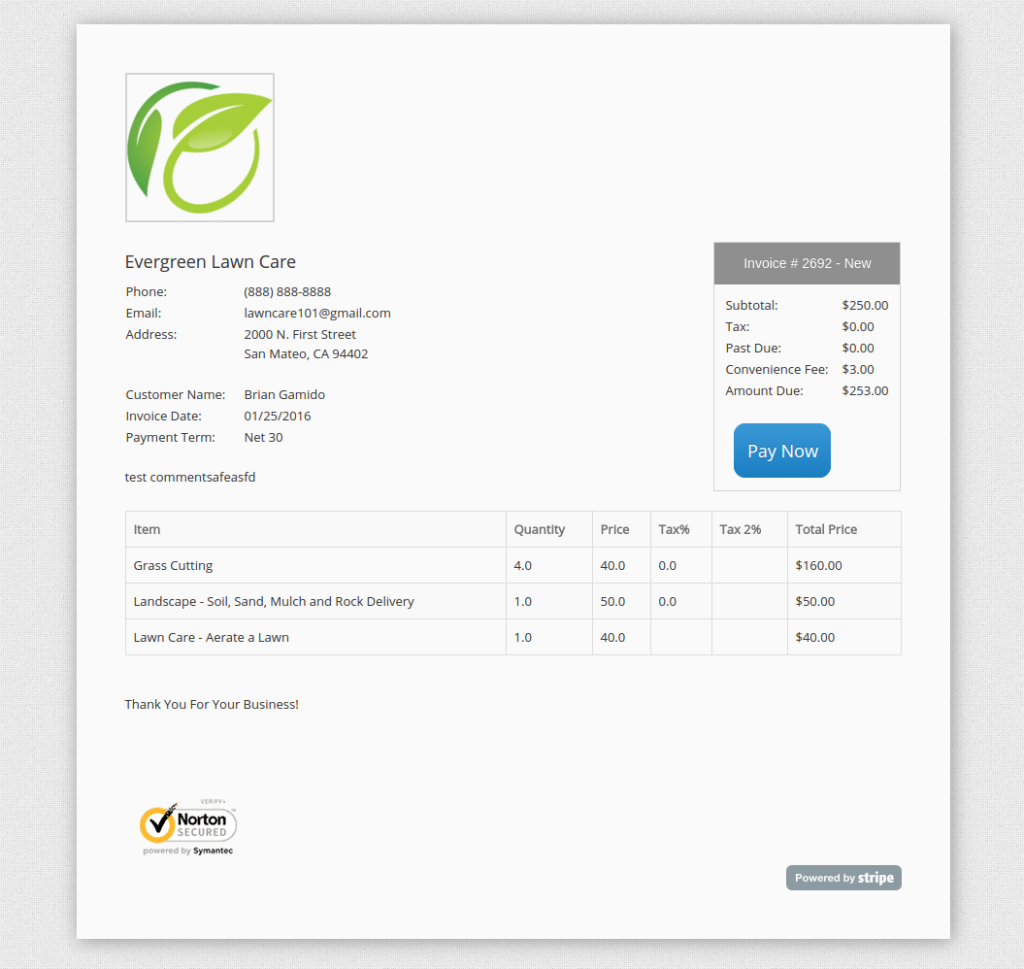
Once the credit card is successfully charged by Stripe, Yardbook will create a payment against that invoice, and mark it as “Paid”.
Finally, you will receive an email from Yardbook notifying you that a payment has been received.
Charge a convenience fee
Yardbook also gives you the ability to charge a convenience fee when a customer pays online. By default, this feature is turned off.
Auto payment confirmation email
Setup auto confirmation email.
Apple and Google Pay
Accept payments from Apple and Google Pay.
How do I disable credit card processing?
If you decide you do not want to use this feature, you can remove Stripe from your Yardbook account.
You can start the removal process by going to:
Sitemap -> Company Profile -> Settings-> Set up credit card processing
Click on the red button to remove Stripe.