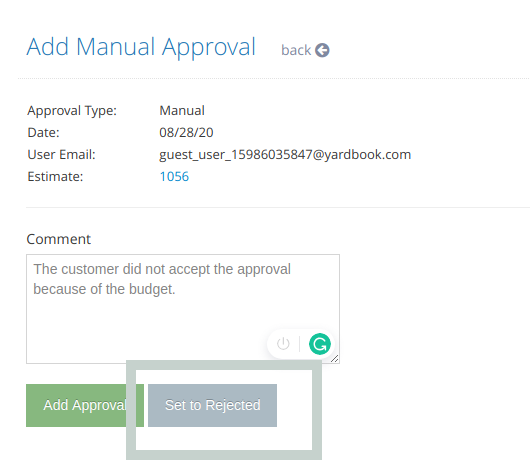Tutorial
Yardbook gives you many ways to deliver estimates to your customers (Ex. print, email, or text messages). Now, your customers can approve an estimate directly from their computer or a mobile phone.
When they approve the estimate, you will be notified immediately via email.
Enable Online Estimate Approval
To enable online estimate approval, simply navigate to your Invoice Settings Page
Sitemap -> Company Profile -> Settings -> Update Invoice Settings
Then select the “Enable Online Approval” value in the Estimate Approval Method Field.
Note: If you’d like your approvals to include a signature field, please select the “Enable Online Approval with Signature” option.
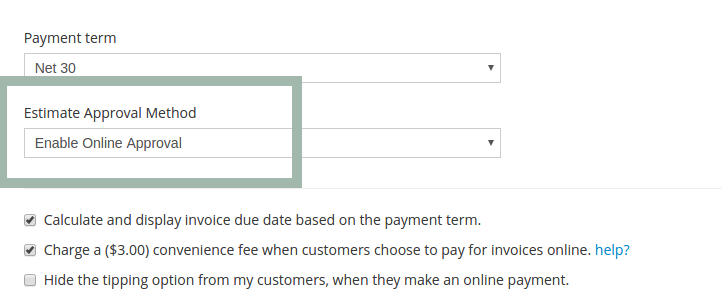
Click ‘Save’.
![]()
Customer View
After you have enabled the online approval feature, when your customer opens an estimate online, they will see an approval button.
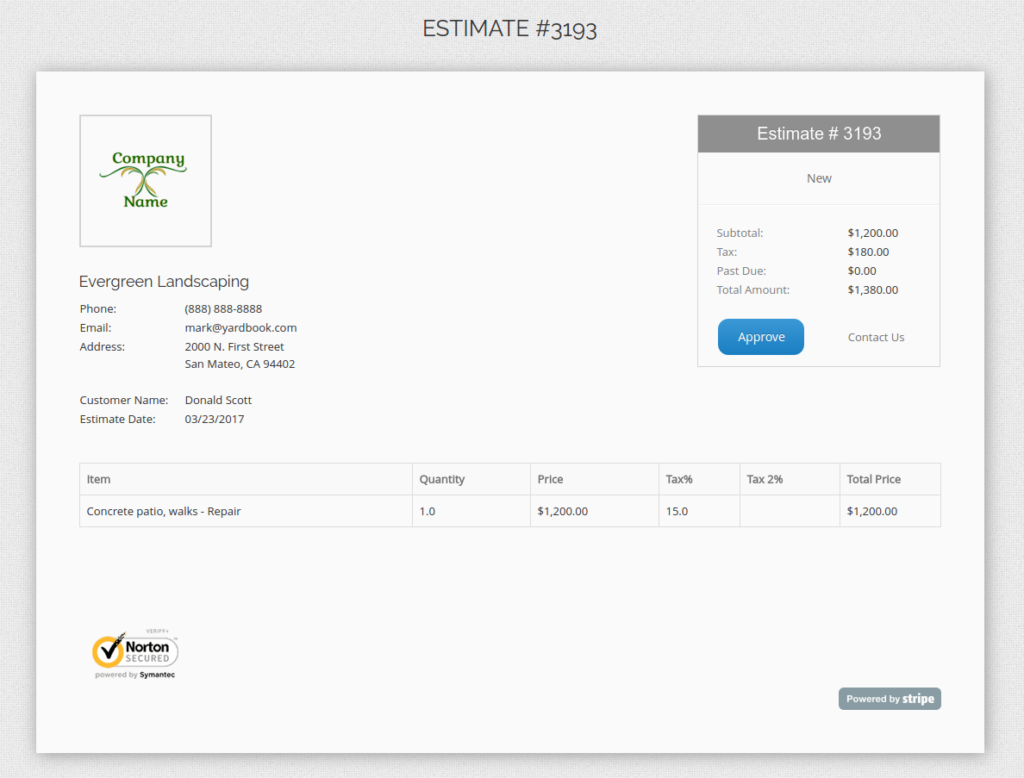
When your customer clicks on the “Approve” button, they will be prompted to enter their name and email address in order to continue with the approval.
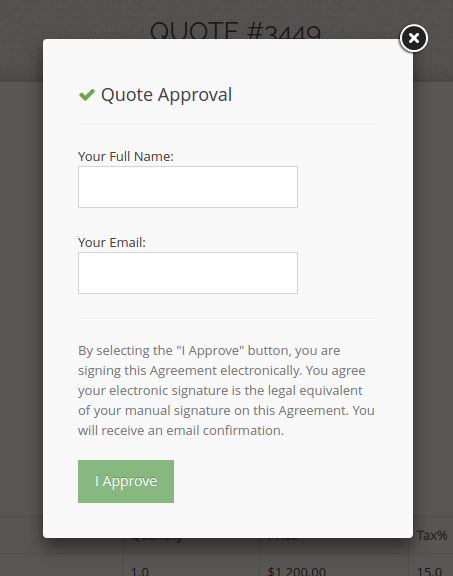
If you have enabled signature capturing (see above), your customer will also need to provide their signature during the approval.
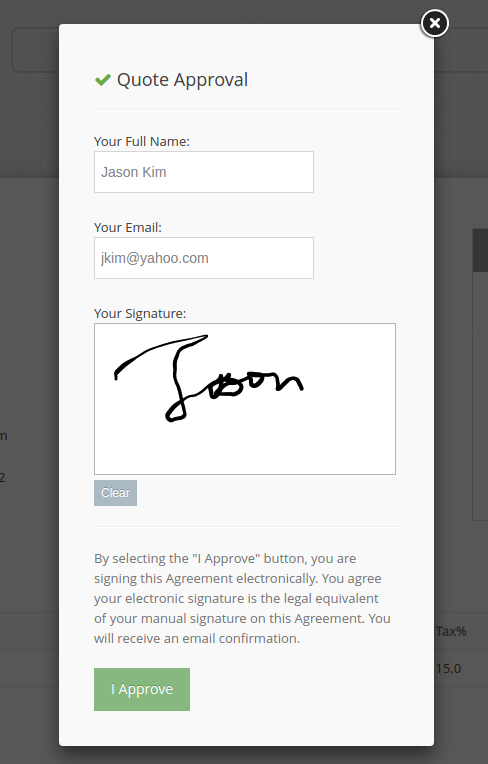
After the estimate has been approved, both you and your customer will receive an email notification. The email will also include a PDF copy of the approved estimate.
Check Approval Status
You can see the approval status of an estimate by going to the Estimate List View.
You can click on the approval date to view more details.
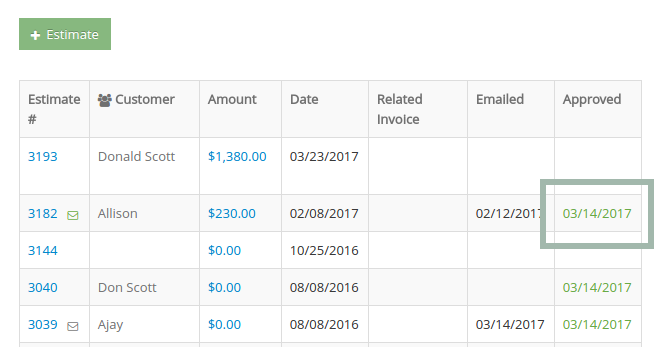
Open the Estimate for Re-approval
If you need to update an approved estimate, and send it to your customer for approval again. You can set the estimate status back to “Pending Approval”.
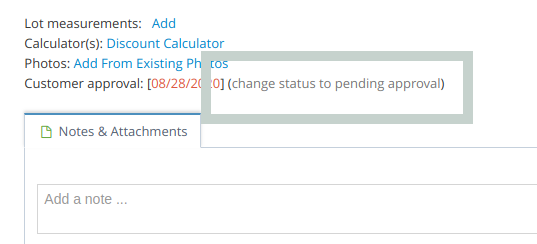
To do this, simply navigate to the bottom of the estimate page, and click on the “change status to pending approval” link.
Manual Approvals
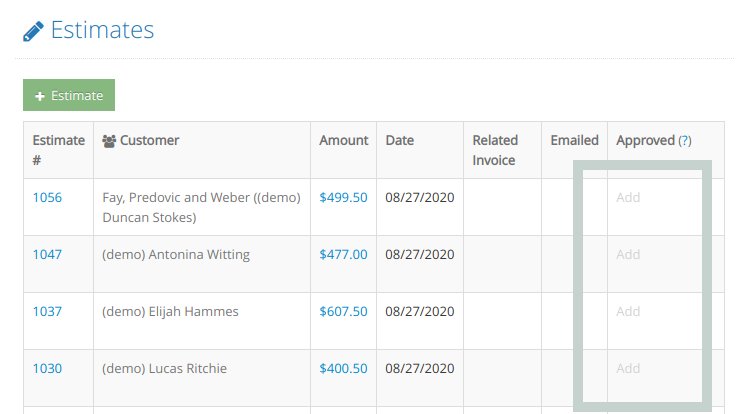
You can add a manual approval to your estimates from the Estimates List View.
Recording Rejected Estimates
You can also record a rejected estimate by logging a manual approval record, then click the “Set to Rejected” button.