Tutorial
From time to time, you may find yourself wishing to track more information about a customer or a property, but that field is not already in Yardbook (ie: Spouse Name).
Now, you can add your own fields to Yardbook through the Extension Columns feature. This gives you tremendous flexibility when designing your own business workflow. You can track extra details in a very structured way.
Set up
To enable Extension Columns on your pages, first navigate to the “All Extension Columns” page via the Sitemap.
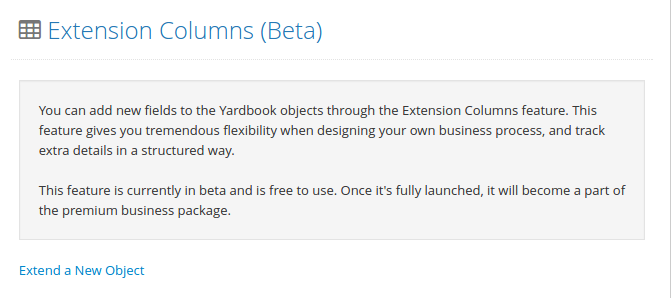
From this page, you can extend a new object (Ex. Customer), and add your own columns (aka fields) to that object.
Click on “Extend a New Object”, and select the object you’d like to extend (Ex. Customer or Property).
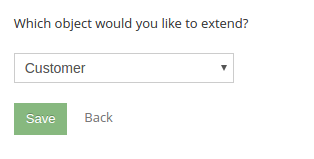
Click “Save”. Now you can add a new column to that object.

Click on “Add a Column”. This will take you to the Add Extension Column View.
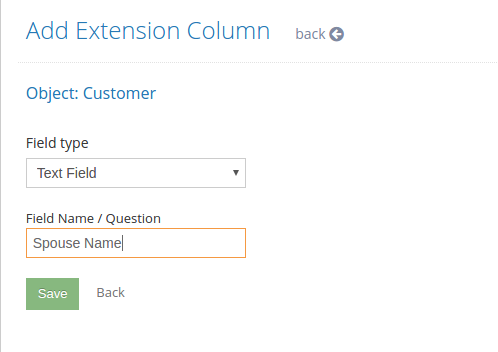
You can now select a data type for your new column (Ex. Text Field, Number Field or Yes/No), and set a name for the column.
Please note that for each object you can add up to 10 text fields, 5 number fields, and 5 yes/no fields.
Once you have saved the new column. You can click on “View Table” to see your own extension columns.

You can add any column/field name based on your business needs, here are some ideas to get you started:
- Spouse Name
- Spouse Email
- Gate / Garage Code
- Birthday or Month
- Customer Since
- Special Notes
- Cut Height
- Grass Type
- Trash Day
- Any Pets
View Extended Columns
In this case, we have extended the Customer Object.
First, navigate to the Customer List View. Then click on the “Extension View” link near the top right.
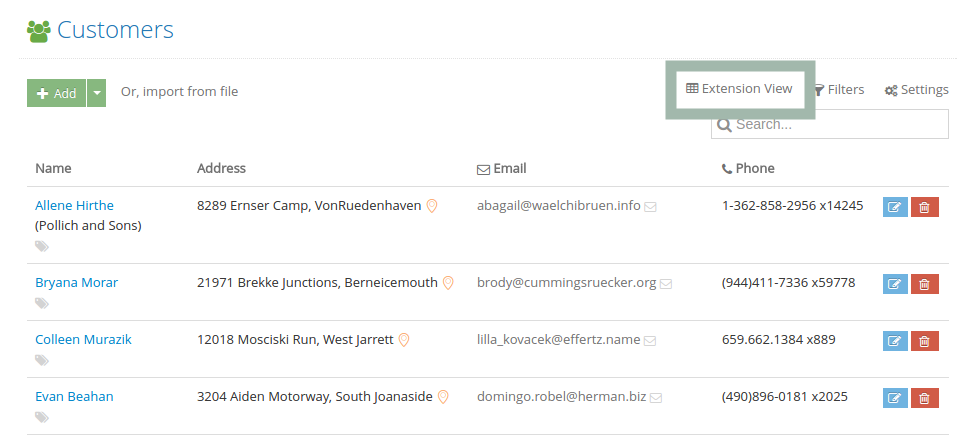
This will take you to the Customer Extension View, where you can see a complete list of your customers and the extension columns that you’ve added.
On this page, you will be able to set different values for your own extension fields, and search each column independently.
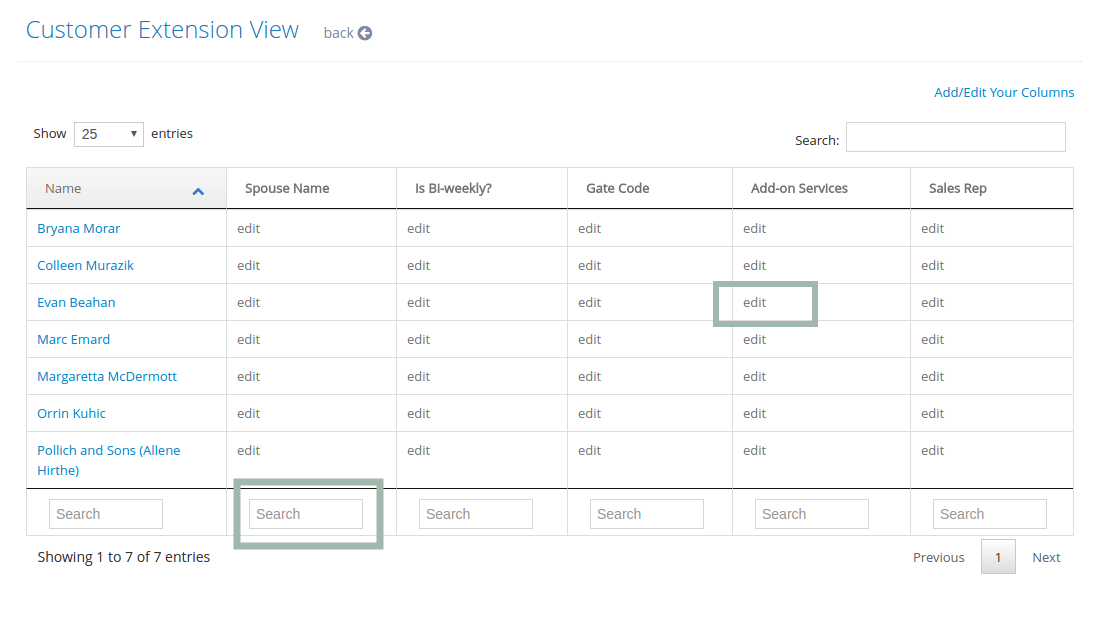
These extension columns are also visible in the Edit View and Details View of the Customer Object.
Use These Columns in Email Templates
Now that you have created your own extension columns, you can even use them in your email templates.
Navigate to the My Company section of the Sitemap -> Company Profile -> Settings, and click on the ‘Update email templates’ link.
From here, you can edit your email templates as/if needed.
If you have set up a new extension column named “Spouse Name”, you have the ability to display the Spouse Name in future emails.
Simply add the following placeholder to email template body:
[Customer Spouse Name]Yardbook will automatically replace this placeholder with your extension column value in future emails.
