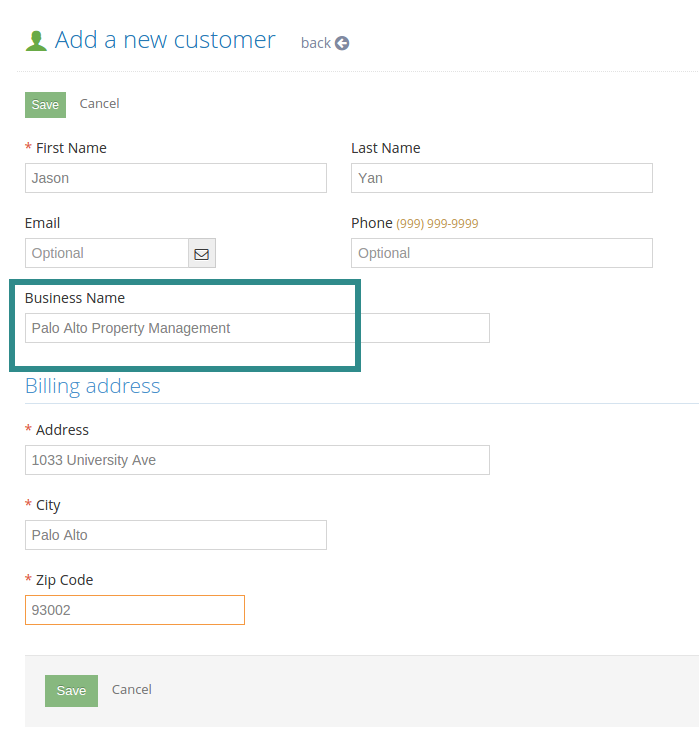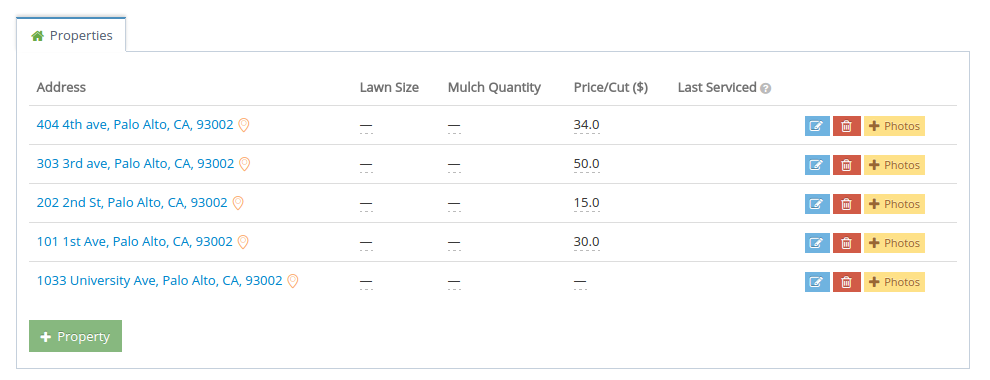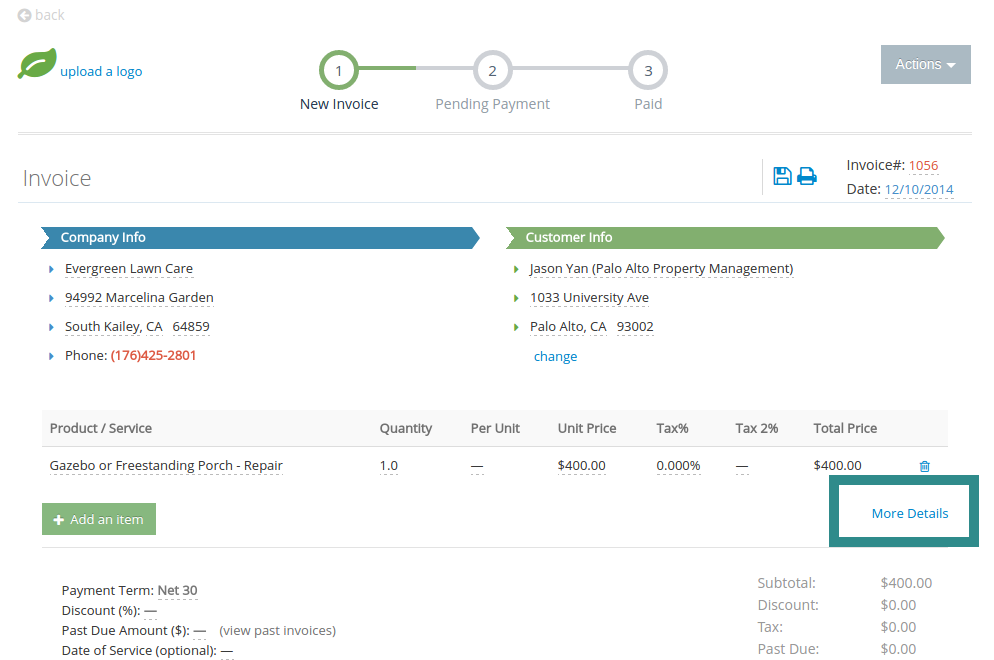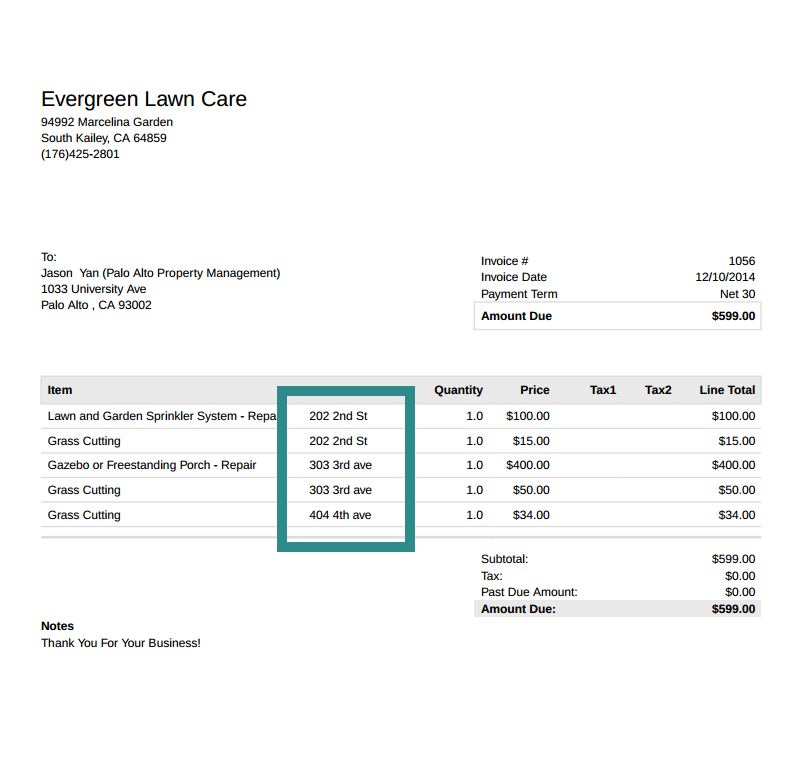Since you can create multiple properties for a single customer, setting up a Property Manager is very simple.
Setup
First, create the Property Manager as a Customer.
Then you can create multiple properties under that customer record.
Once this is done, you will be able to create a single invoice for the property manager that includes different properties.
Invoicing
Navigate to the Invoice View and create a new Invoice for this Property Manager. If you’d like to assign invoice lines to the different properties addresses, you can click on the “More Details” link.
This will enable the “Property” field. When you select a property here, it will be displayed on your customer’s invoice.
Note: If you are generating invoices from jobs, Yardbook will set up the properties for you automatically.
By default, the Auto Invoice Process will combine all the jobs for a single customer into a single invoice. However, for property management companies you can create a single invoice for each property address instead.