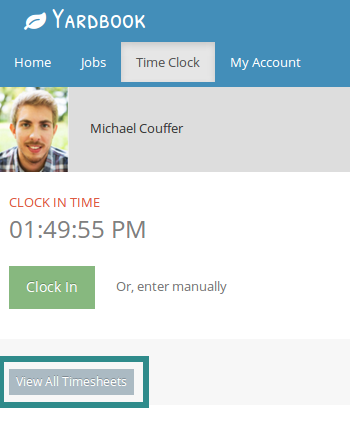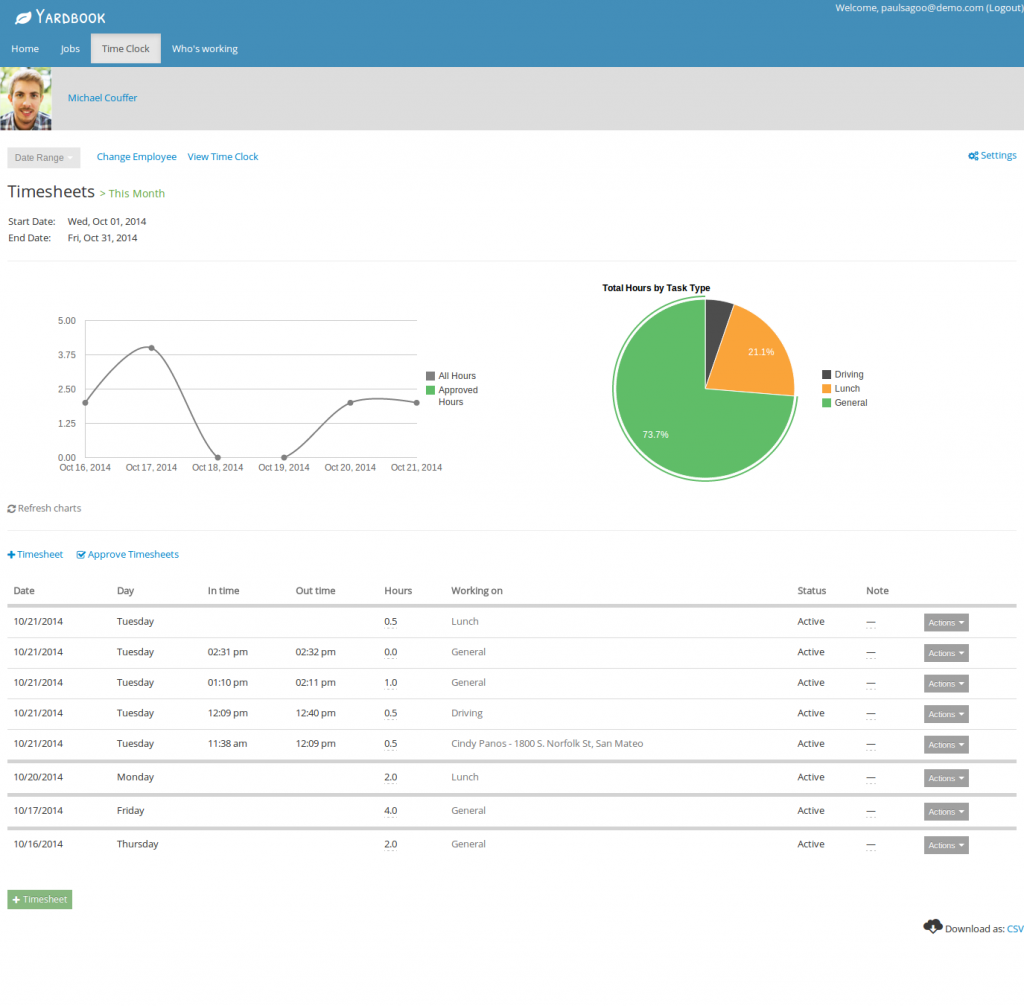Yardbook provides a single page where you can see all your timesheet entries in a list. You can access this View through your Time Clock Page. (If you’re an admin, you can directly access the timesheet list view through your sitemap => “View Timesheets”)
First, click on the “Time Clock” tab near the top of the page.
Then click on “View All Timesheets”.
This will take you to the Timesheet List View.
- Near the top of the page, you will see a line chart on the left showing the number of hours reported by date
- The pie chart on the top right displays a break-down of hours based on task types.
- The bottom of the page shows a complete list of timesheet entries grouped by dates and ordered by time.
- By default, timesheets for the current month are being displayed. You can modify the time period by using the “Date Range” option, and select a different time range.
- Also, if you have been granted access to manage other employee’s time clock(s), you can also click on the “Change employee” link and select a different employee.