When your customer makes an online payment using their credit card, you have the ability to automatically send them a confirmation via email.
To enable this feature, first Navigate to the Invoice Settings Page.
Sitemap -> Company Profile -> Settings
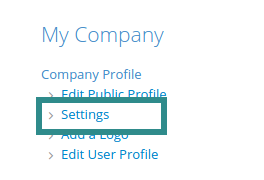
Then, Click on the “Update invoice settings” link.
Once you’re in the Invoice settings page, enable the option for auto-payment confirmation.
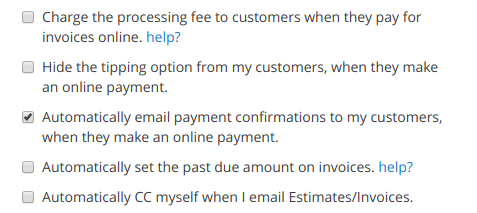
Remember to click “Save”.
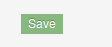
The next time when your customer makes an online payment, they will receive an email confirmation similar to this one.
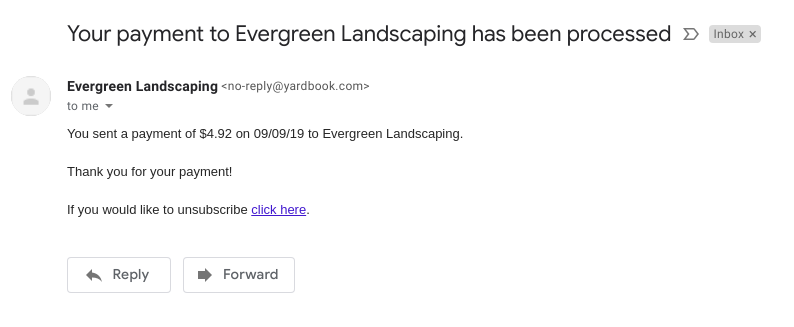
Note: This feature does not include the Card on File transactions. When you charge a card on file, the “Send Receipt” link will appear once the payment has been processed successfully.
