Yardbook launched the Multi-step Programs Feature a few years ago and it has been adopted by many businesses that provide chemical application services. Until now, to renew a customer’s program, users needed to apply the same program template to the same customer year after year.
Now, we are introducing a “Program Renewal Assistant” feature to make the renewal process even easier. Not only can you renew based on an existing program template, you can also renew using a previous customer program. All the program details such as products, pricing, assignment, etc… will be directly transferred to the new (renewed) program. New jobs will be created during this process, and they will share similar dates from the previous program.
Step 1
To begin your renewal process, first open the current program for a customer.
Click on the “Renew This Program” link to open the Program Renewal Assistant.
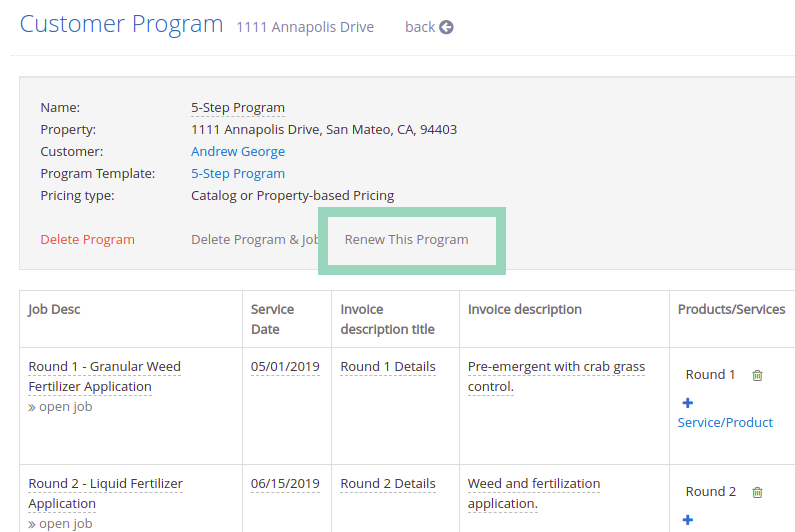
Step 2
Choose a Renewal Year from the drop-down menu.
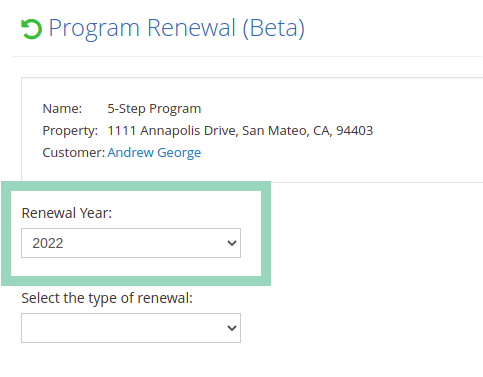
Select the type of renewal to be “Based on the current program”, or “Based on a program template”
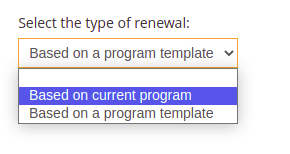
Step 3a – Based on current program
If you’ve selected the option to renew “based on the current program”, that’s what the system will display. All the program details such as products, pricing, assignment, etc… will be directly transferred to the new (renewed) program. Your new program will adopt similar dates as your previous program. These dates can be modified after you renew the program.
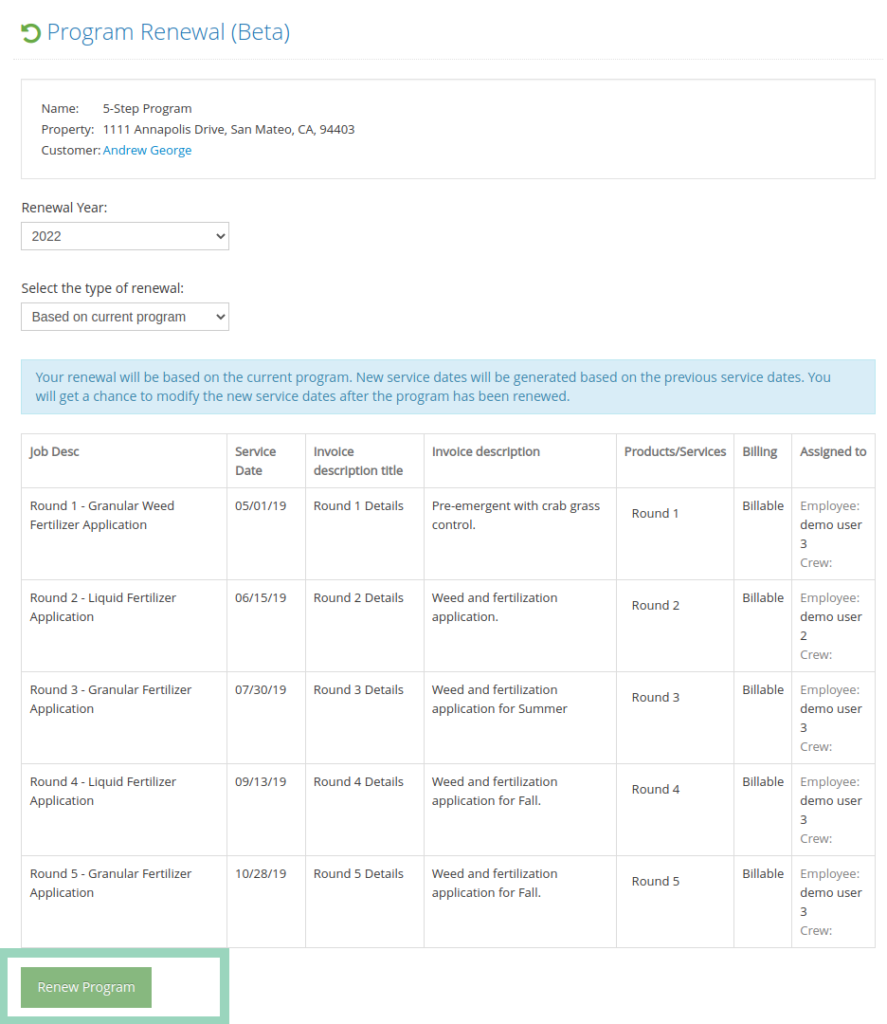
Click on the “Renew Program” button to start the renewal task.
Step 3b – Based on a program template
If you’ve selected the option to renew based on a program template, the system will display the template details for your review. Then, you can click on the “Continue” button to go to the next step.
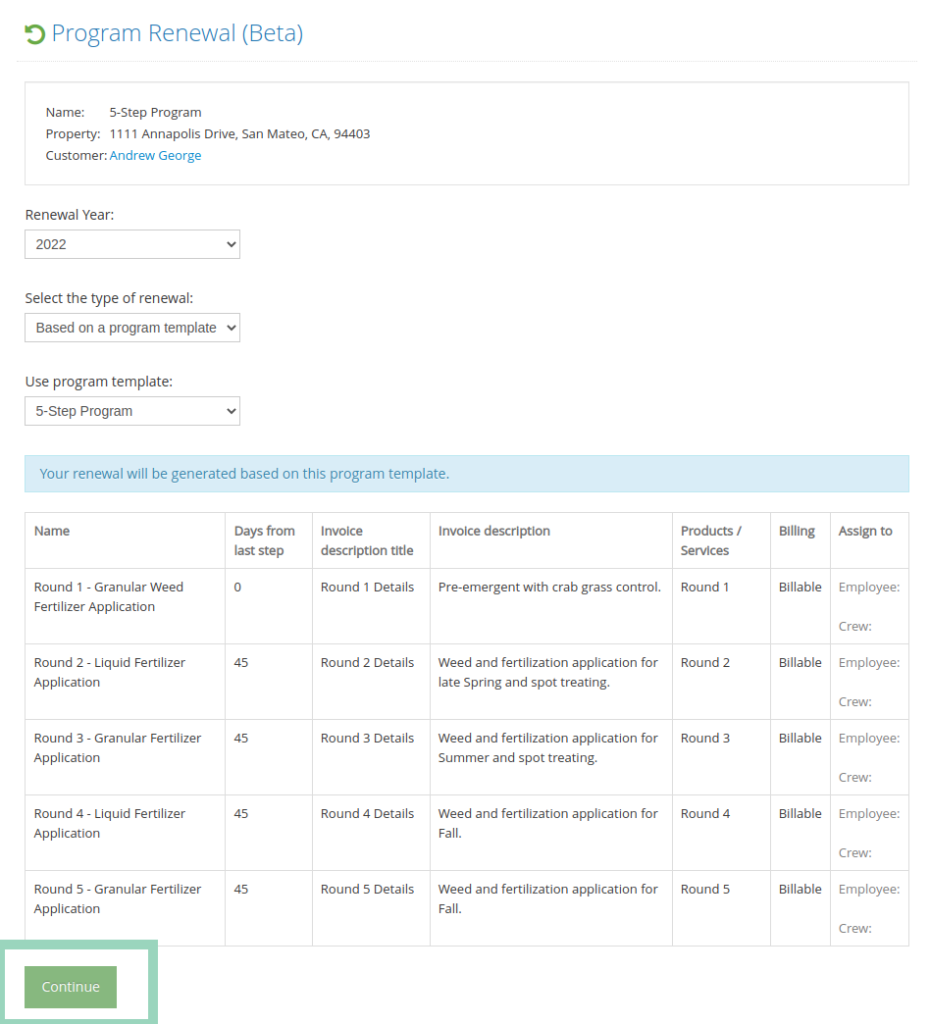
At this point, you will select a start date for your new year. You can also modify other settings like starting step or pricing type, if you don’t want to use the defaults.
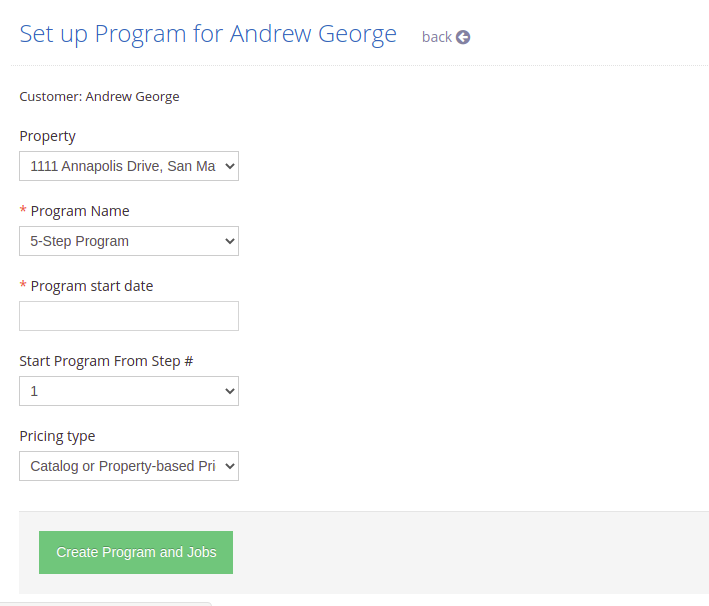
When you are happy with all the parameters, click on the “Create Program and Jobs” button to renew your program.
