QR codes on estimates/invoices offer speed, accuracy, security and easy access to detailed information. They streamline the process of approving estimates and making payments online.
How to Access the QR Code Feature
From your admin account, you can now generate a QR Code for any of your Estimates and Invoices. This QR Code allows your customers to view the Estimate or Invoice online, where they can approve an estimate or make a payment.
Step-by-Step Instructions
Open your Estimate/Invoice: Navigate to the specific Estimate or Invoice you wish to generate a QR Code for.
Click on the Action Menu: Locate the Action Menu, found at the top right side of the Estimate/Invoice page.
Select the View QR Code Option: From the dropdown, select “View QR Code”
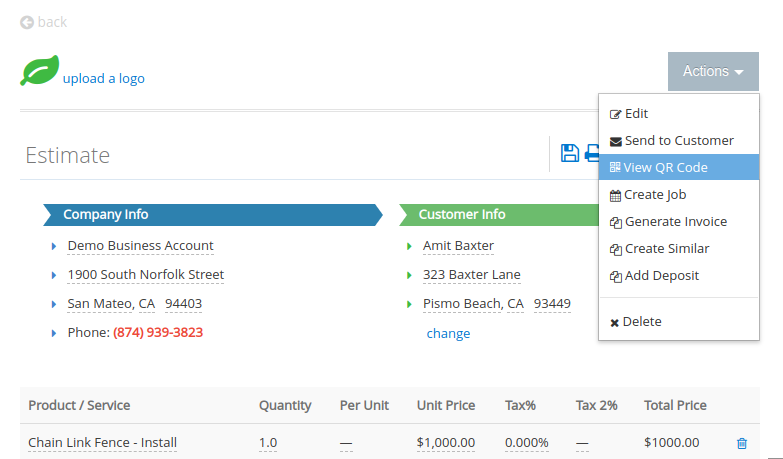
View and Save the QR Code: You will be directed to the QR Code page, where you can see the QR Code image and the URL link to the online Estimate/Invoice page. Right-click on the QR Code image to save it to your device, allowing you to share it through various channels.
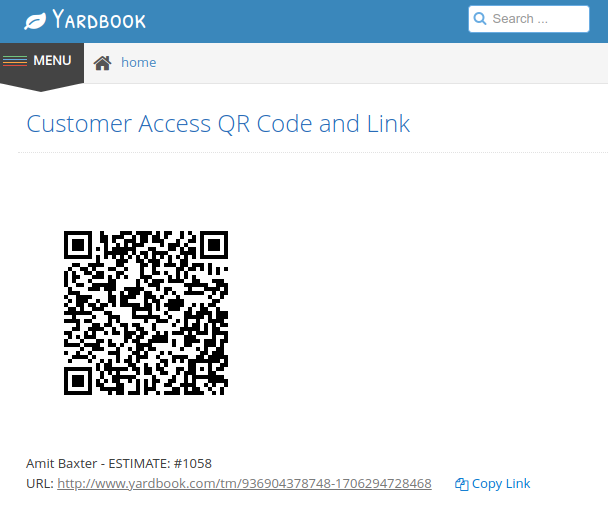
Adding QR Codes to Emailed Estimates/Invoices
When emailing an Estimate or Invoice from Yardbook, you can automatically include a QR Code in the customer invoice file (PDF). This QR Code will provide direct access to the online document, facilitating easy approval and payment.
For detailed instructions on how to add a QR Code to the emailed Estimates/Invoices, click here.
