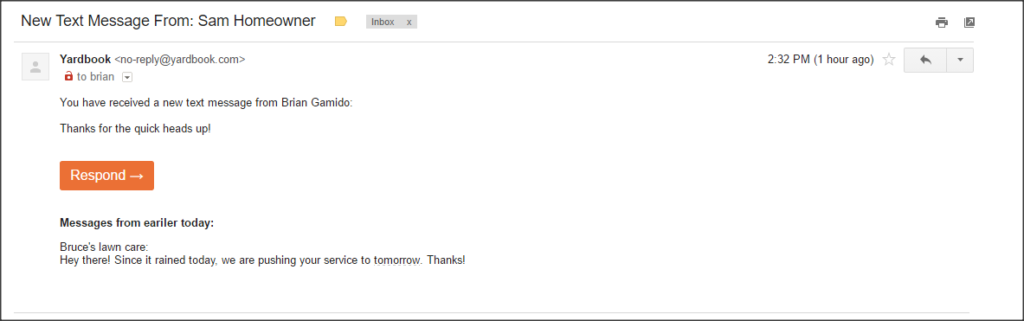This feature is a part of Yardbook’s Premium Business Package.
May 26, 2023 – Click here to learn about the latest changes in SMS regulation around A2P 10DCL. You can register for a dedicated SMS number and use it in Yardbook.
Yardbook gives you the ability to send a text message to multiple customers at once. This feature can be used for invoice reminders, schedule confirmations, delay notifications, and many other types of bulk communication.
In this tutorial, we will cover the following topics:
- Build a recipient list for the message
- Send bulk text messages
- Receive a text message from your customer
- Respond to a reply
Build a recipient list for the message
In order to send bulk text messages, you need to first identify who the recipients of the message will be.
On the sitemap, under Customers, click on ‘Send Bulk Message’.
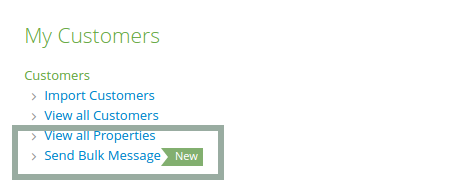
This will take you to the bulk messages page which displays any messages you may have sent in the past.
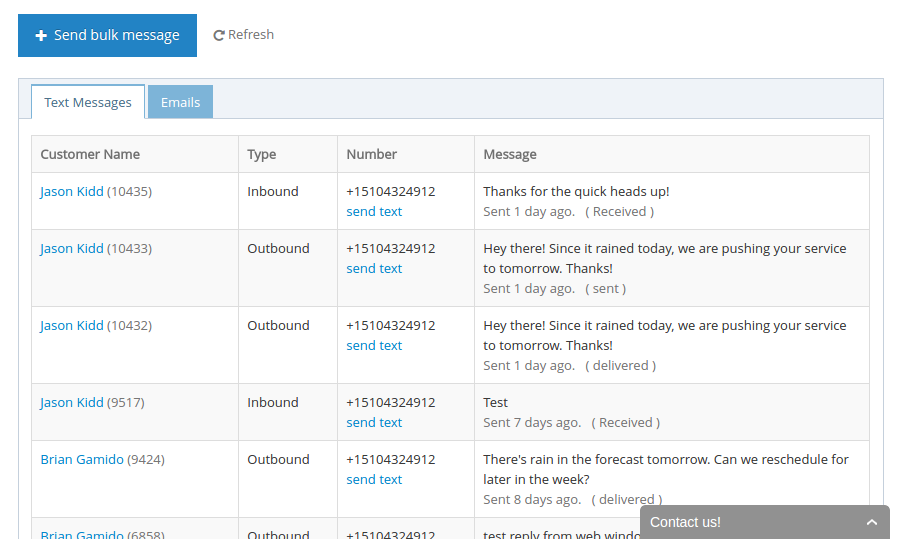
Click on the blue ‘Send Bulk Message’ button. This will take you to the Generate Customer List View.
You can search any of the fields on the bottom to narrow down the customer list to whom you want to message.
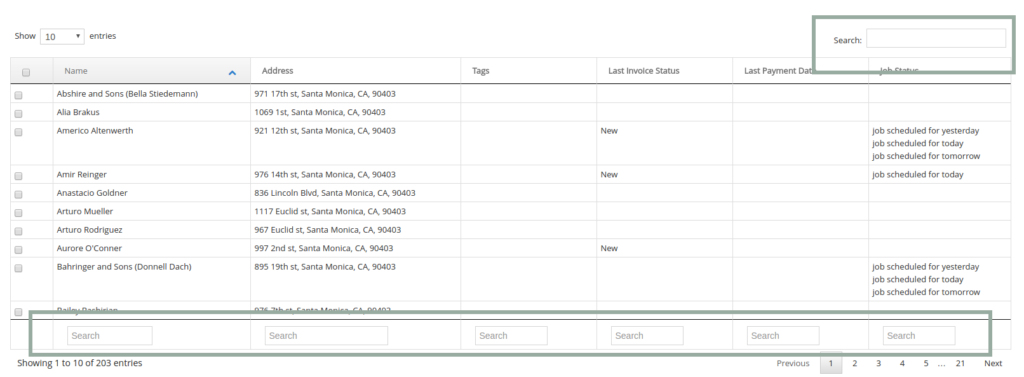
You can also click on one of the predefined queries to help you narrow down the list, based on the current activities in the account.
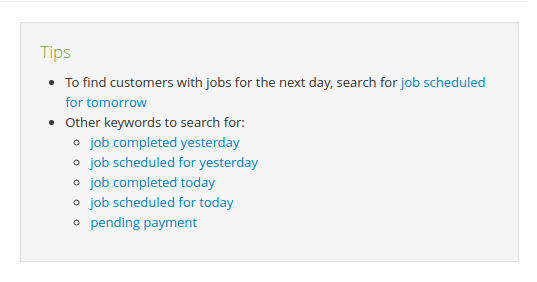
For example, let’s say there was rain in the forecast for tomorrow. You may want to send a message to all the customers on the schedule for tomorrow to tell them that you will reschedule the service.
In this case, you would click on the ‘job scheduled for tomorrow’ link.
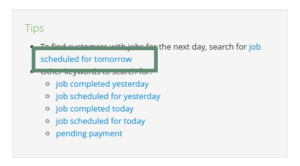
In the customer list, you will see all the customers on the schedule for tomorrow.
You can add customers to your list simply by clicking on the customer records.
Once your recipients are added, you will see them in the ‘Customers Selected Section’ toward the top of the page.
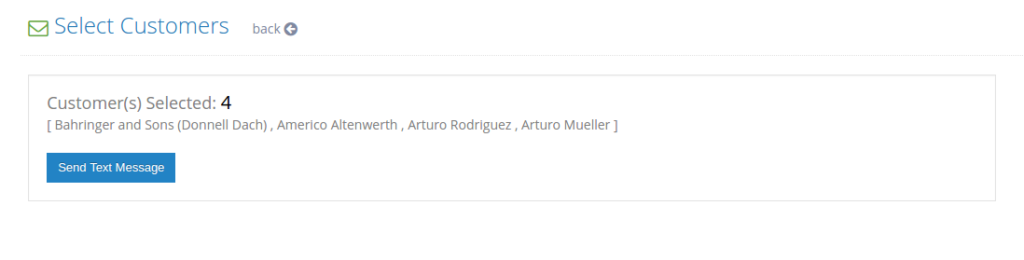
Once you have built your recipient list, you can send the bulk text message.
Send bulk text messages
Click on the blue ‘Send Text Message’ button.
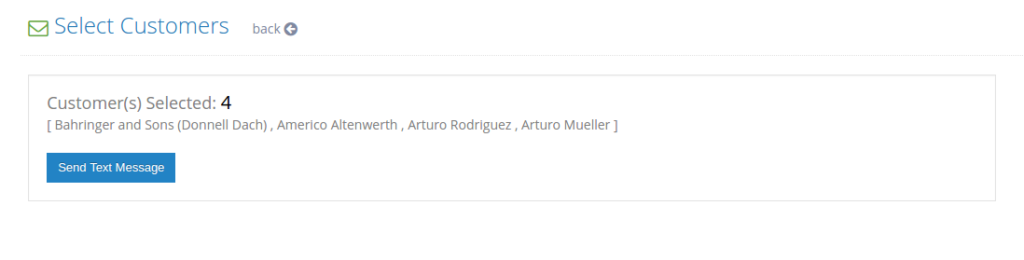
In the message field, type in a message that will be sent via text to all of your designated recipients.
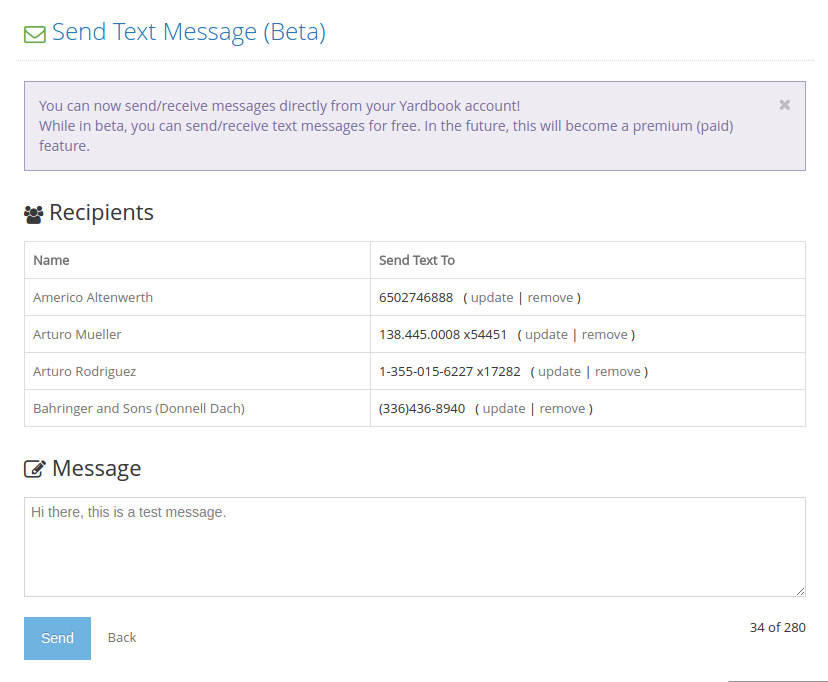
Click on the blue ‘Send’ button’.
Once you have sent a message from Yardbook, the system will remember the message so that you can re-use it in the future.
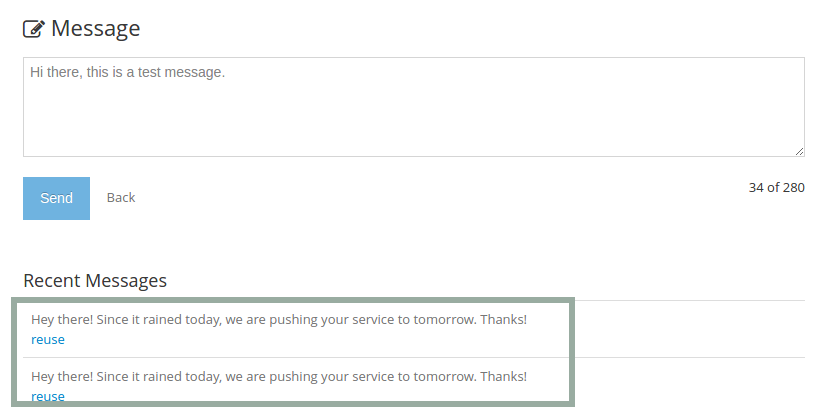
When your customer receives a text message from you, they will get a message that looks like this.
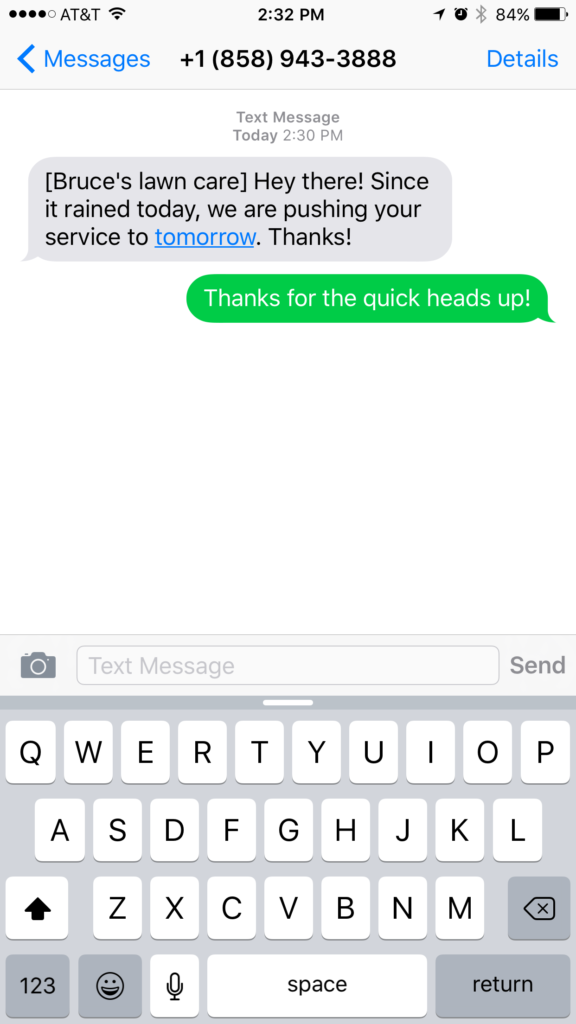
Your business name will be displayed first, then the content of the message. When your customer receives a text from Yardbook, it will be sent with a Yardbook number.
Receive a text message from your customer
If your customer replies to the message, you will receive an email notification with their response. Yardbook will store this message as an inbound message in your Text Message List.
Respond to a reply
Once you receive a text message, you can reply to the message directly by clicking on the orange ‘Reply’ button in your email.
Alternatively, you can log into Yardbook, find the inbound message, and click on the ‘Send Text’ button to reply to that customer.